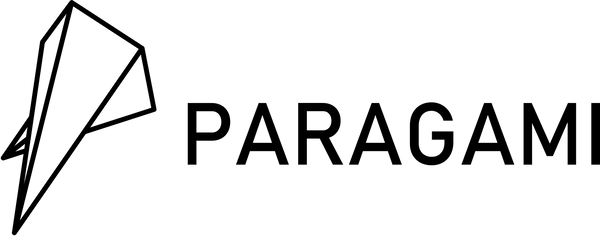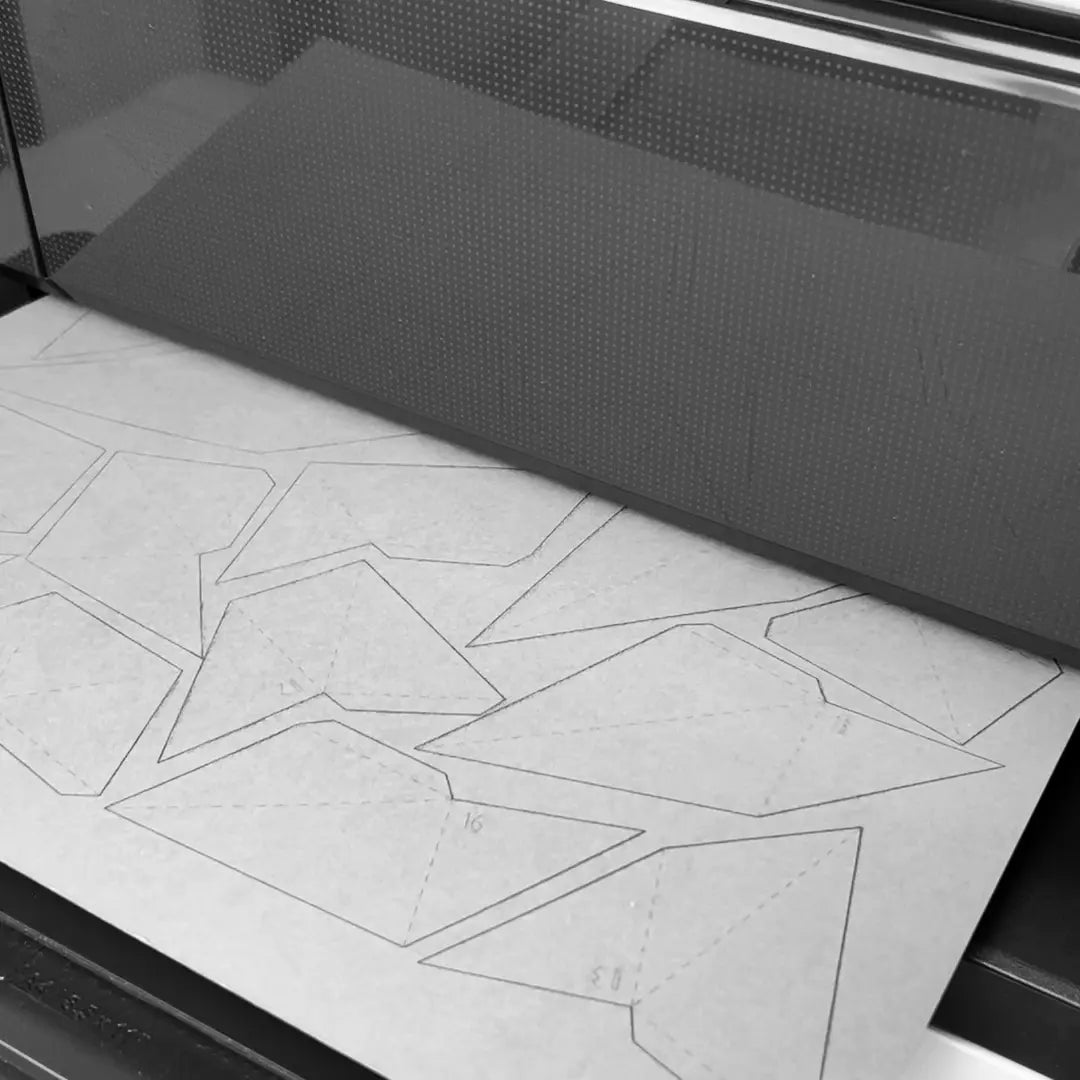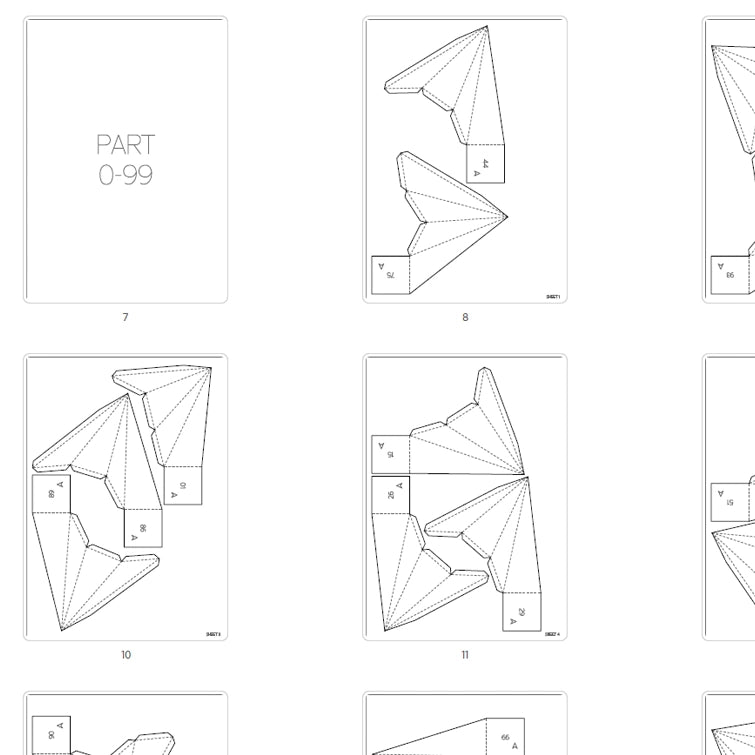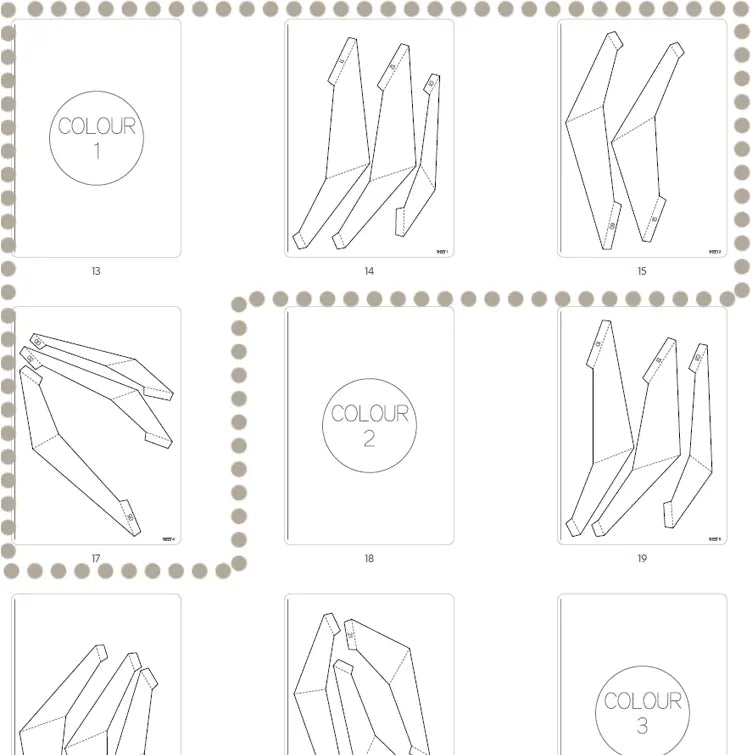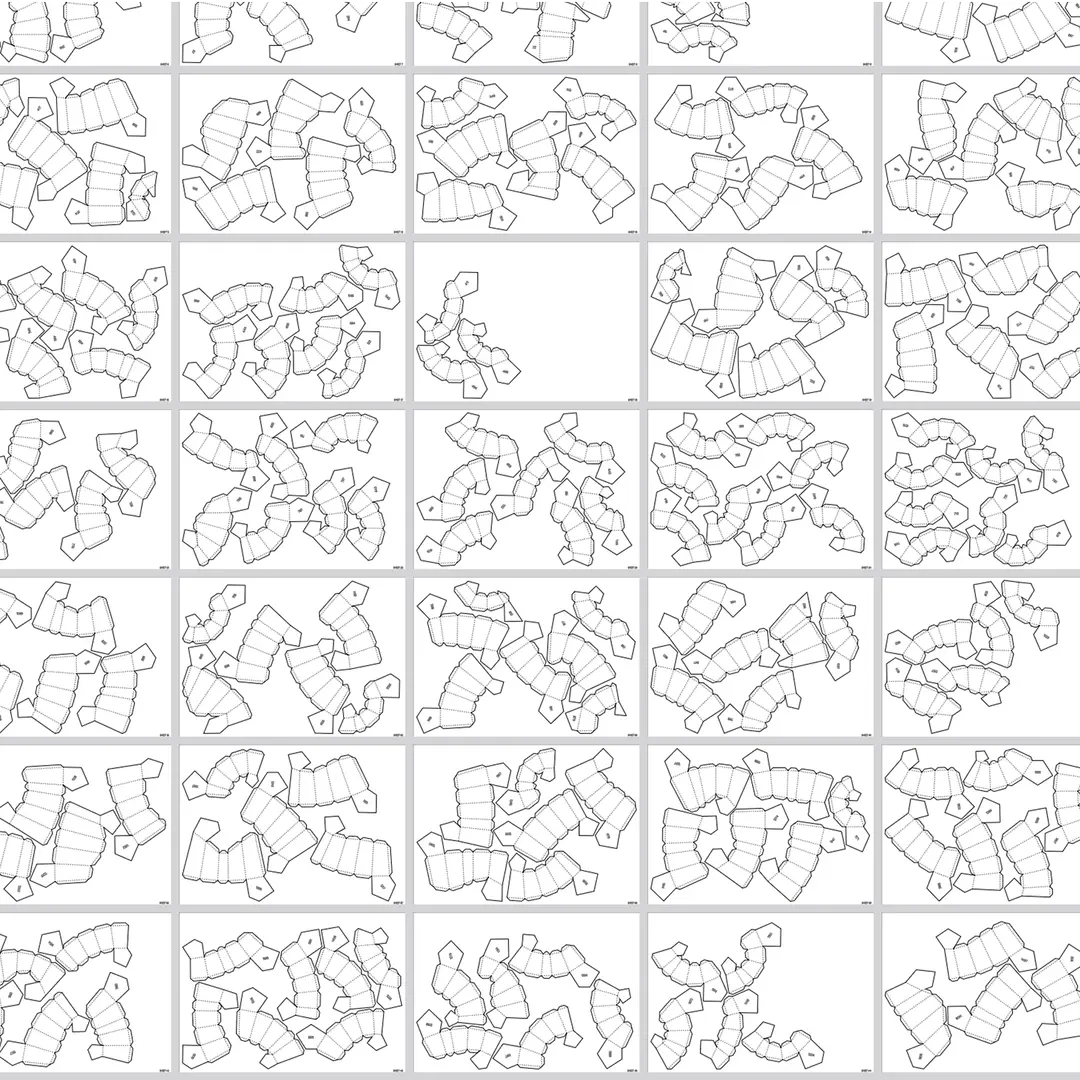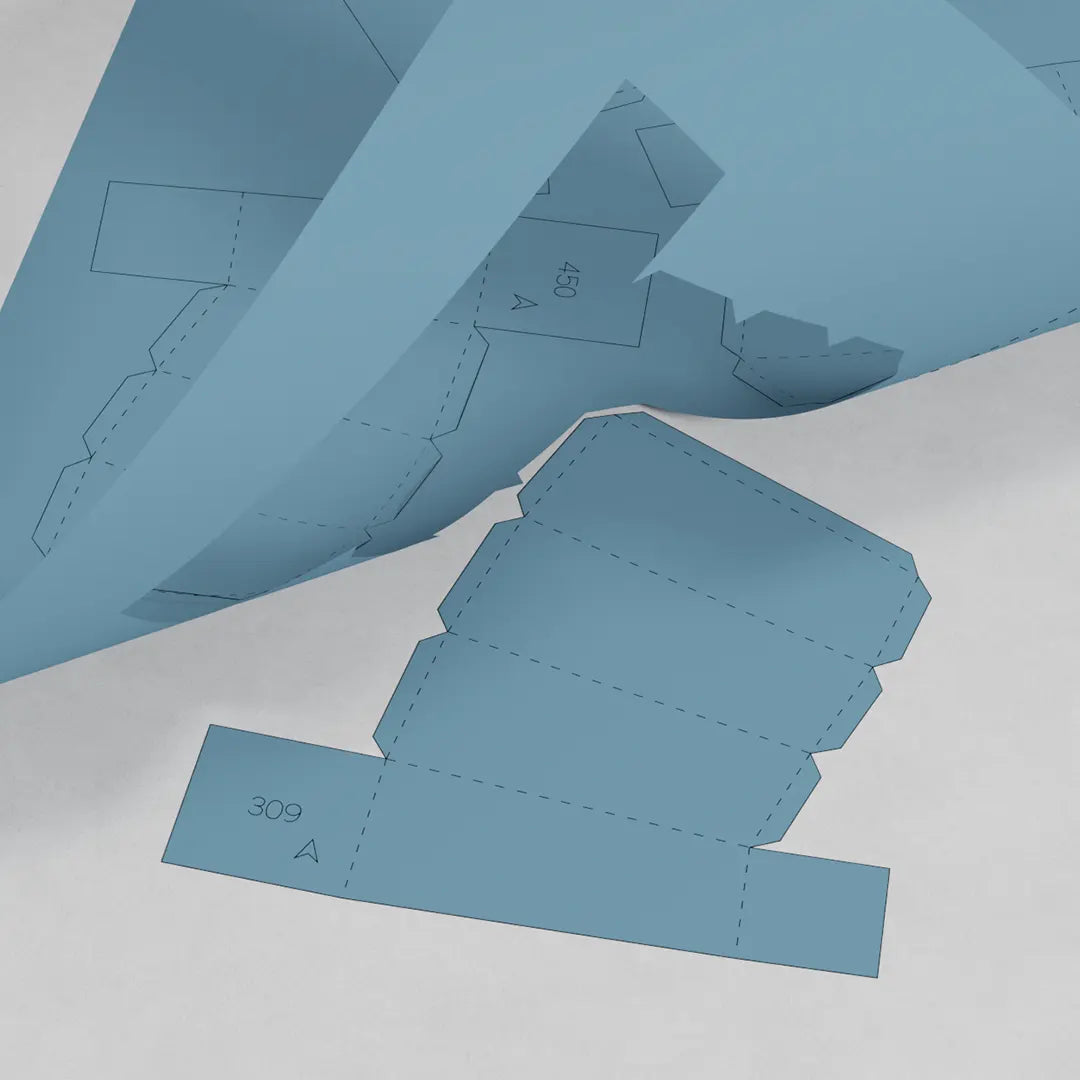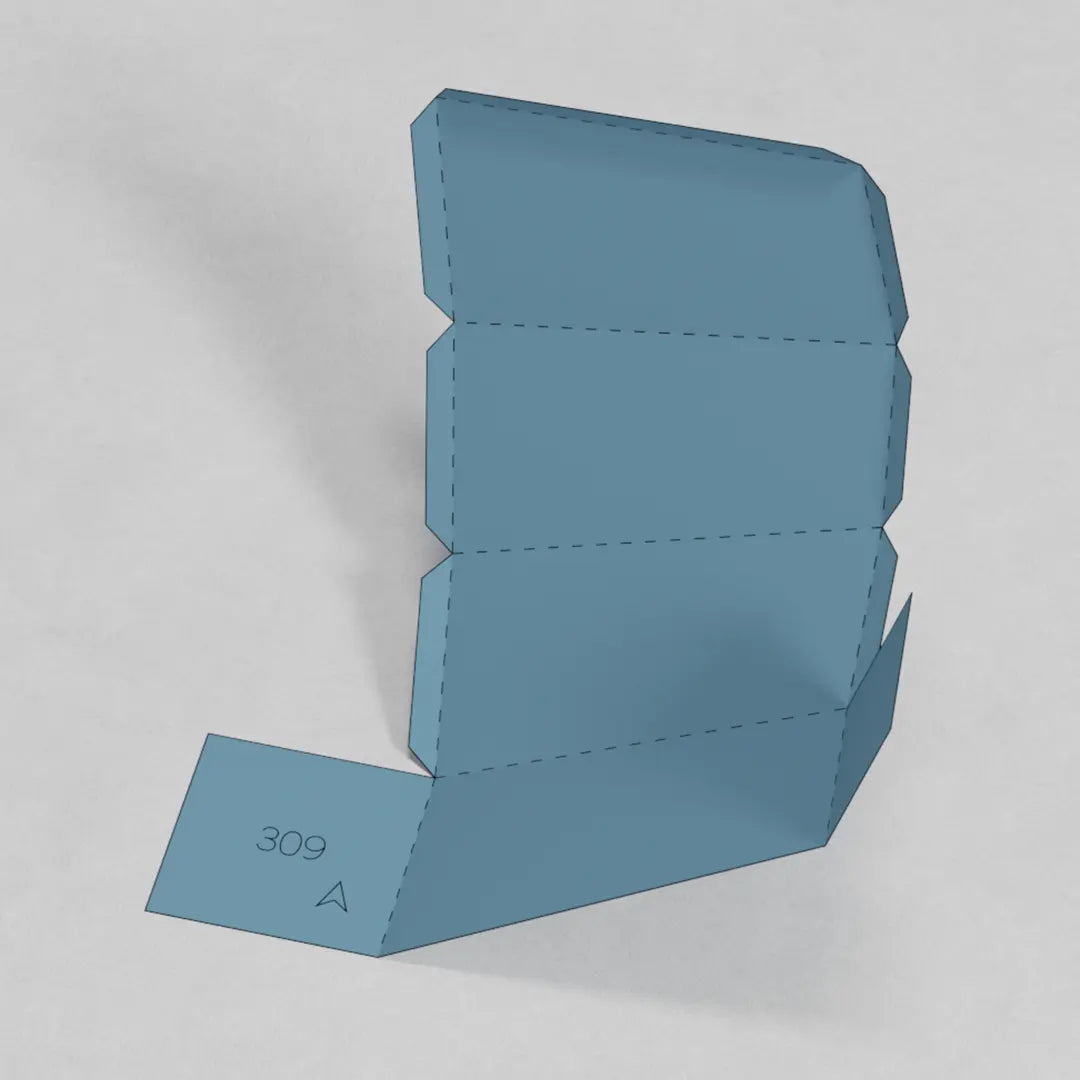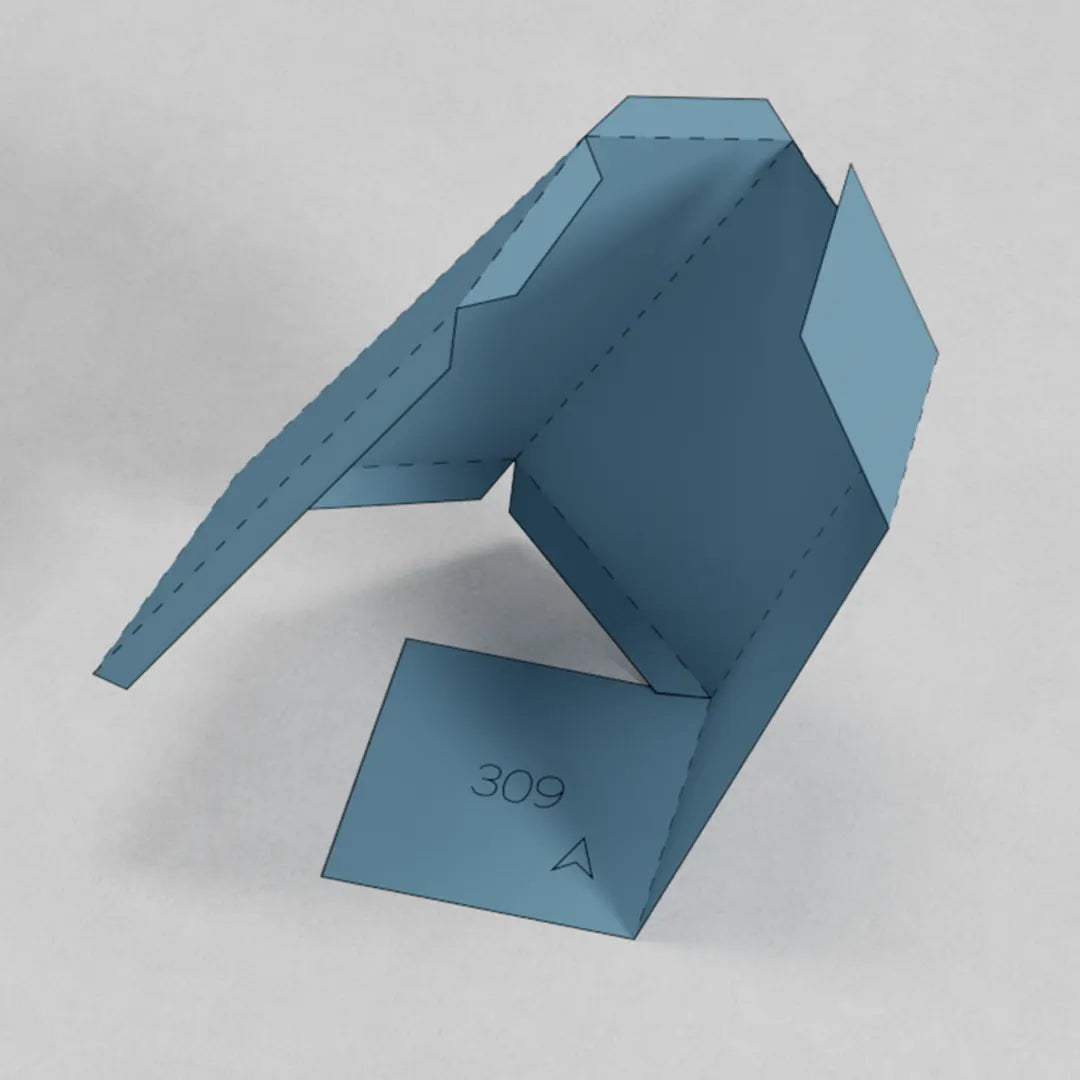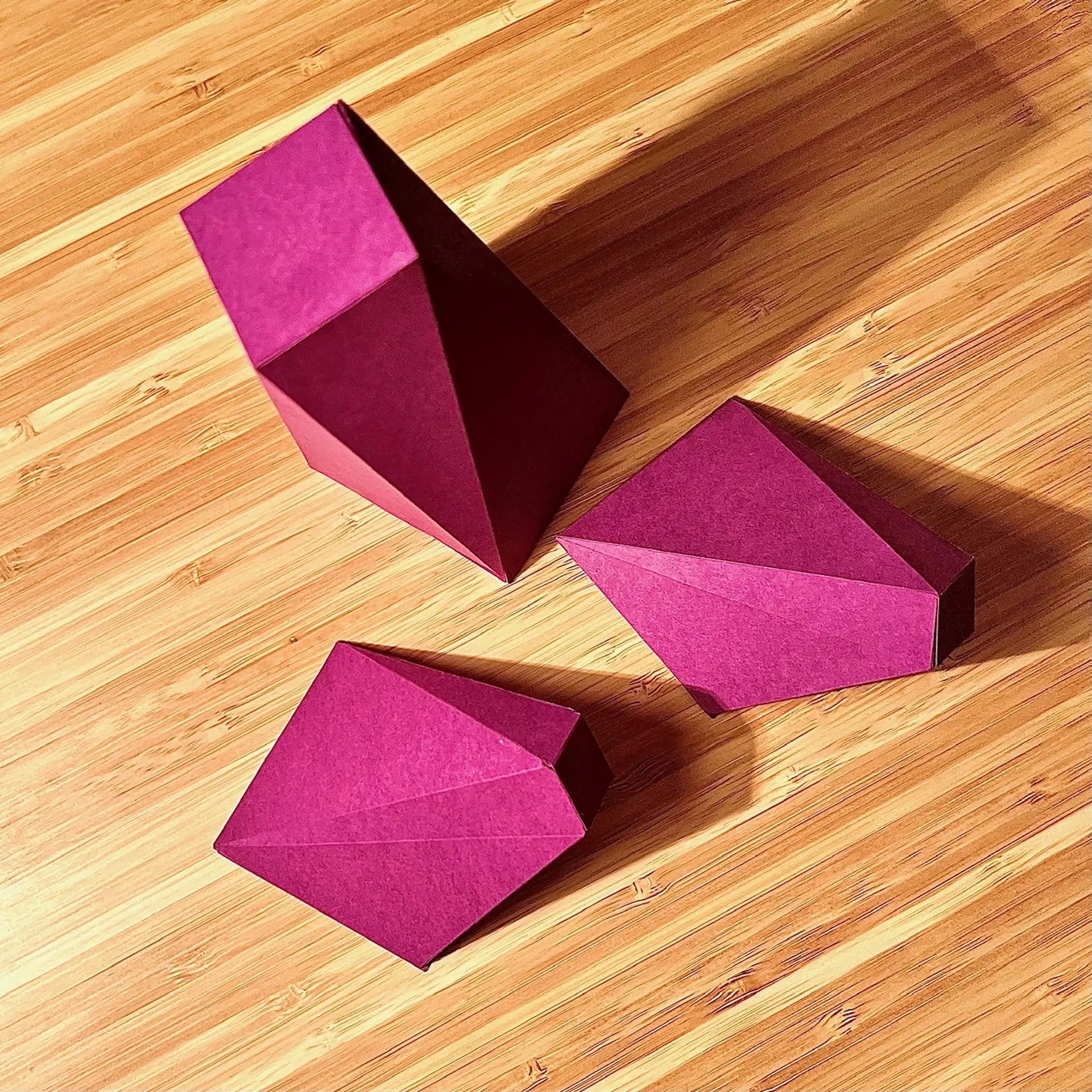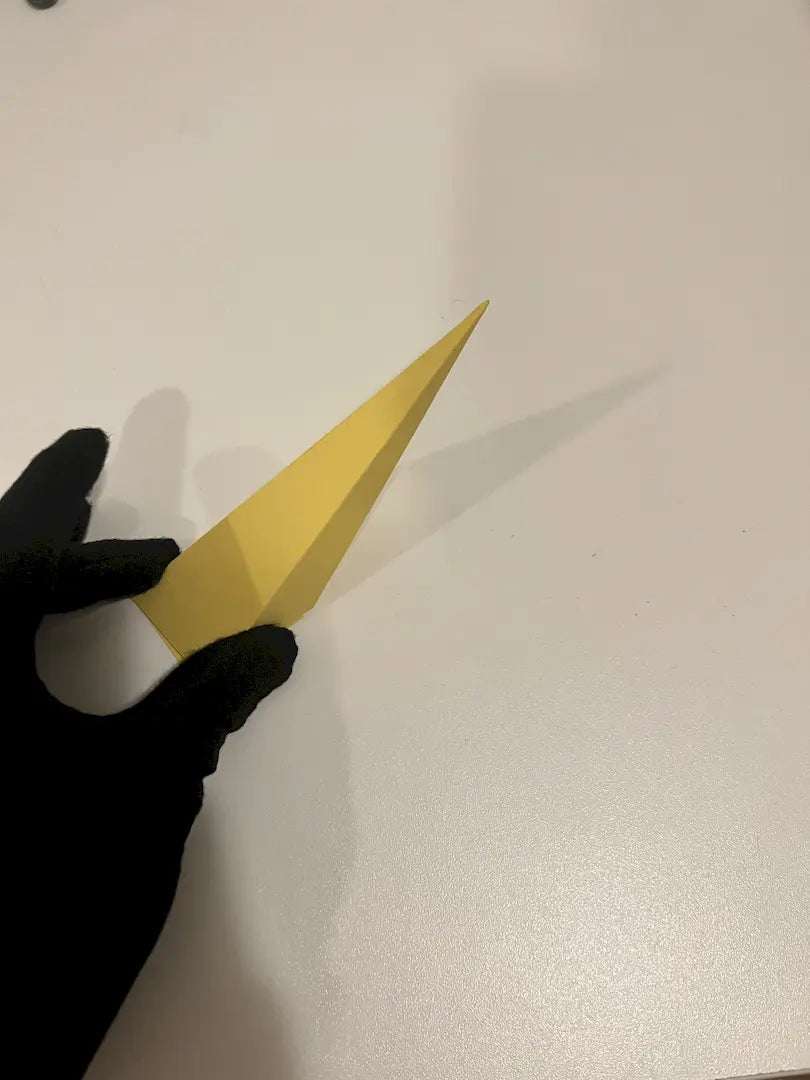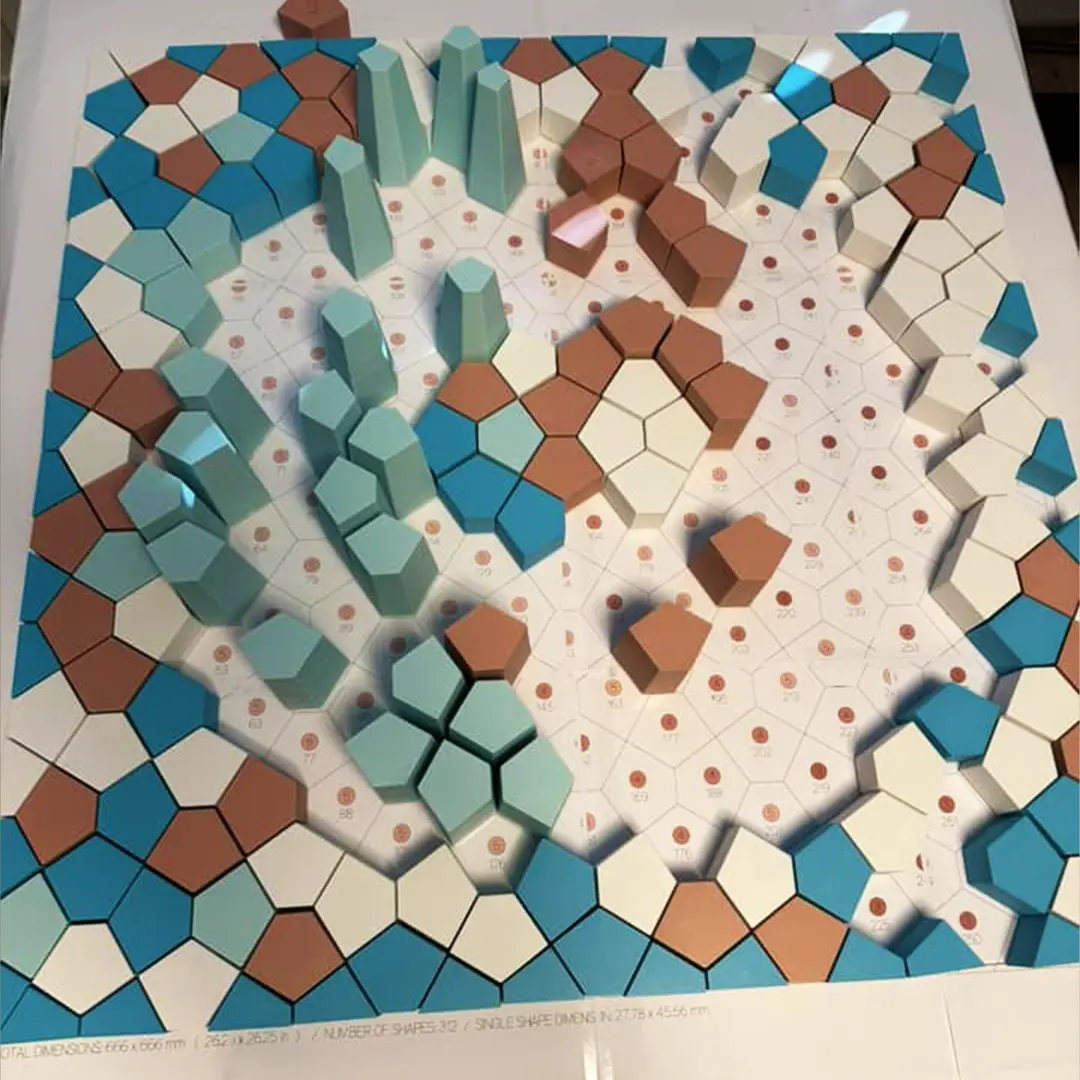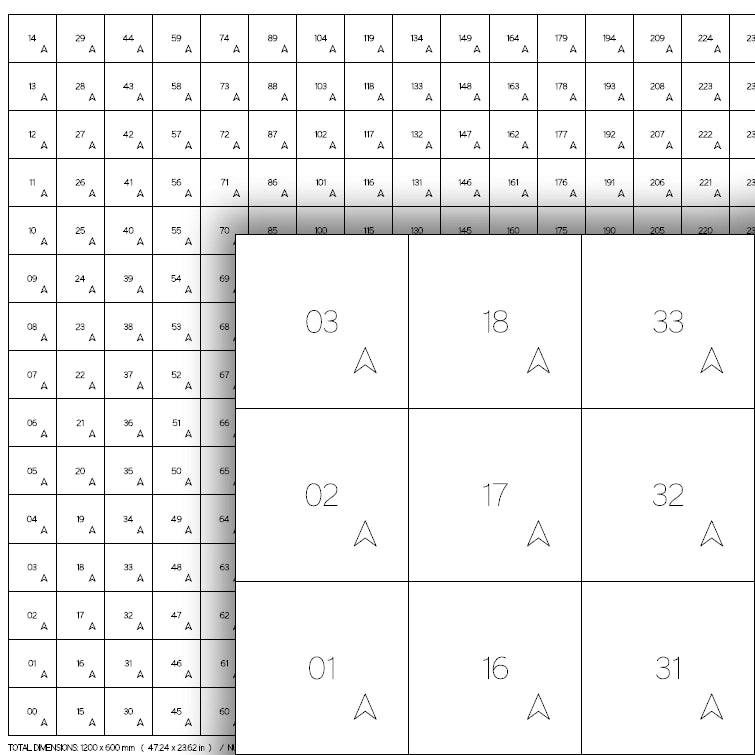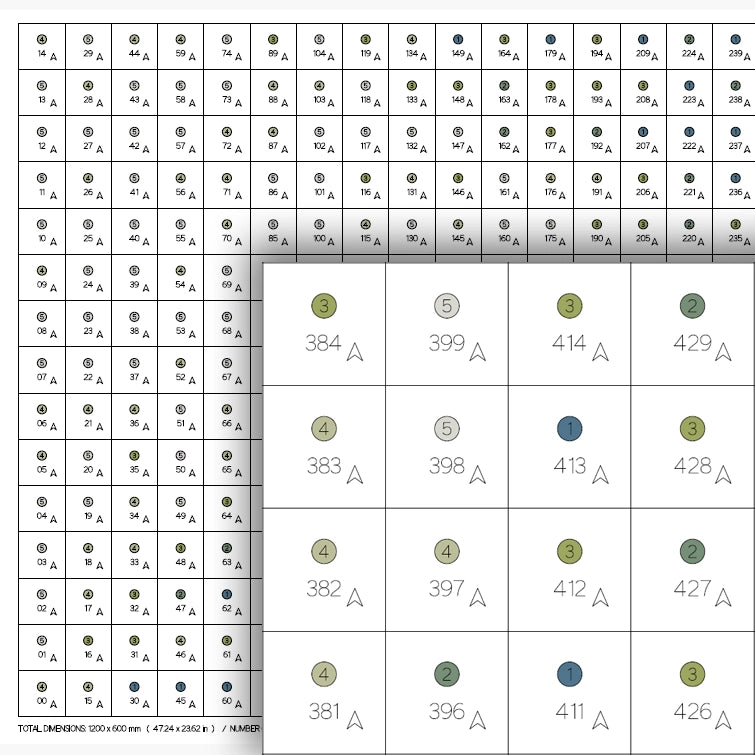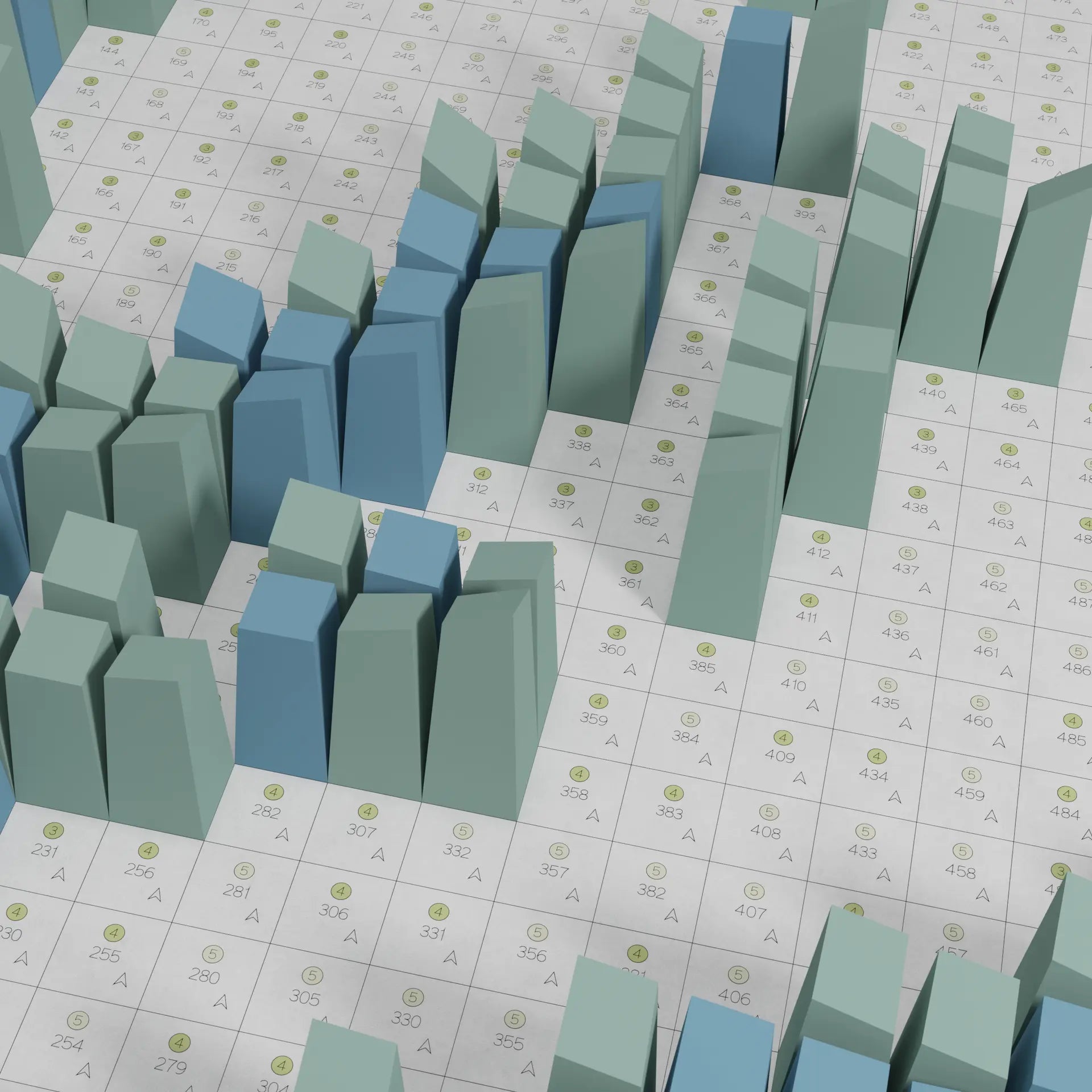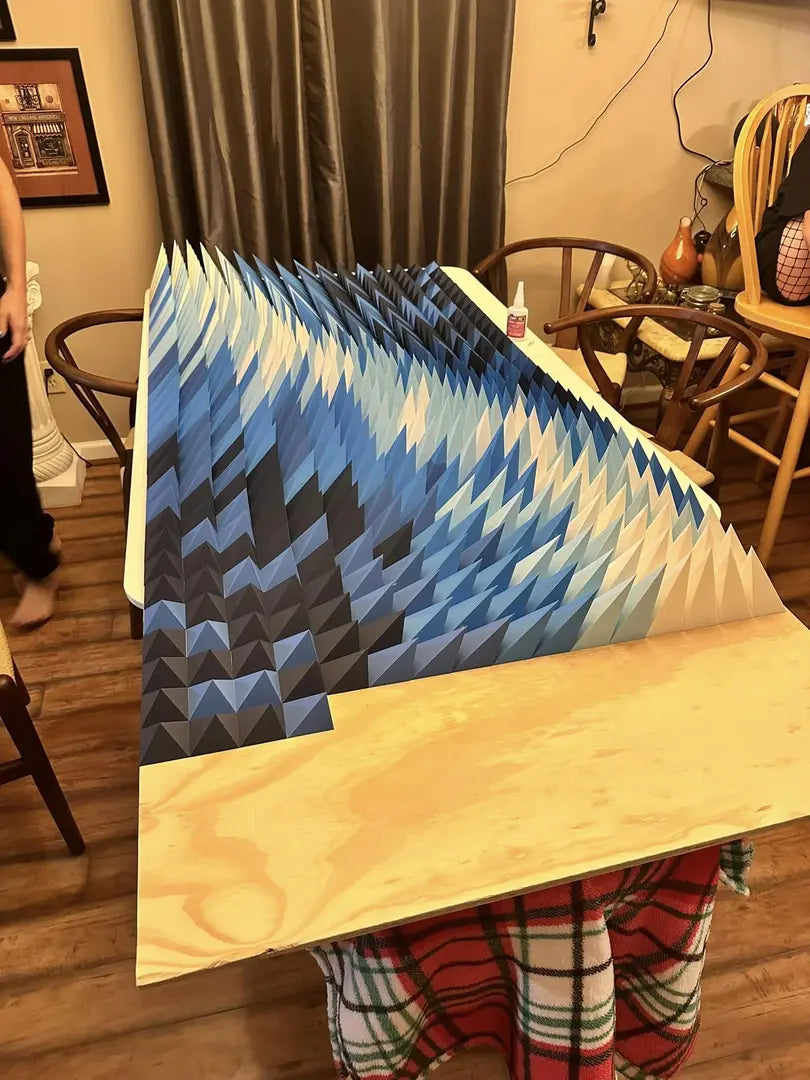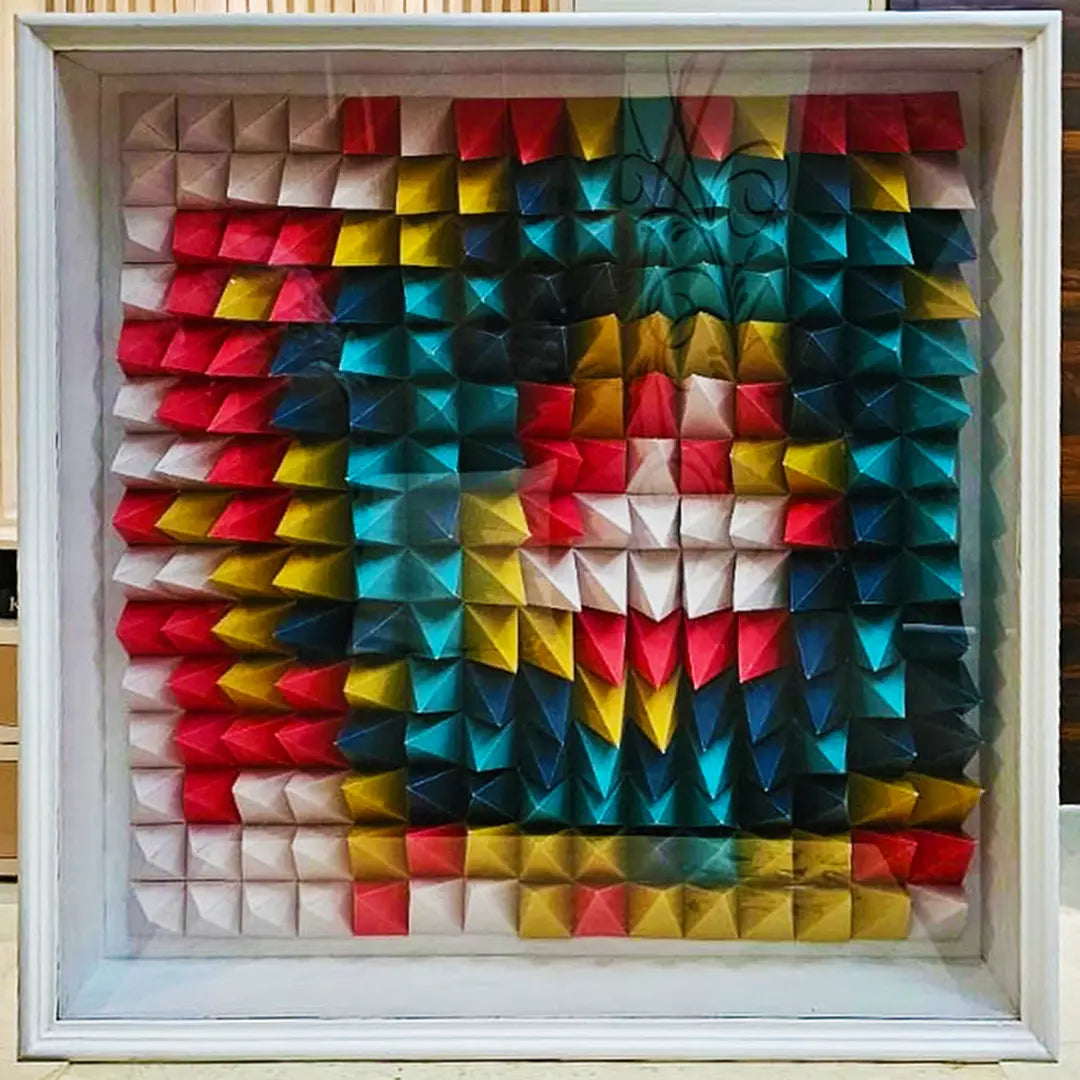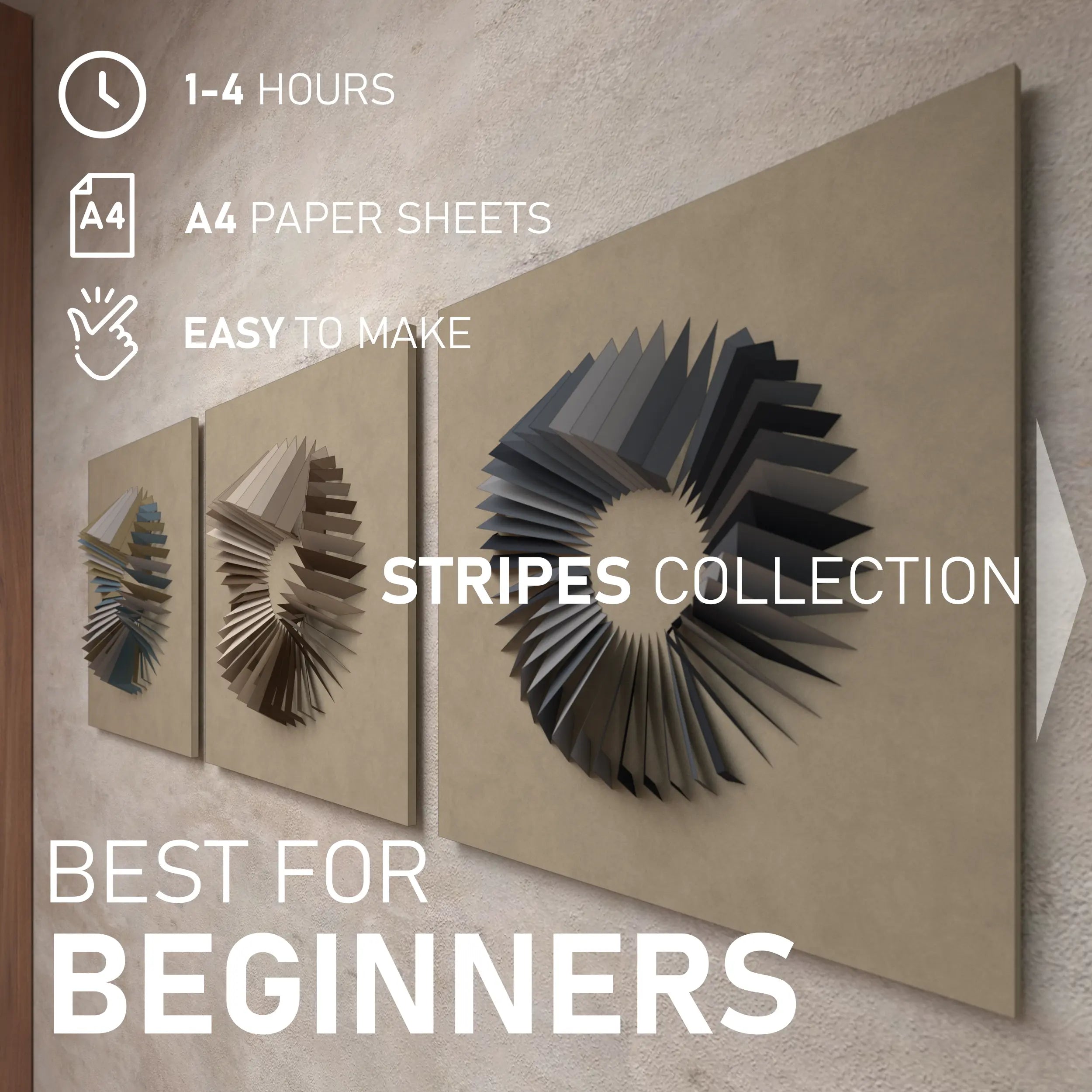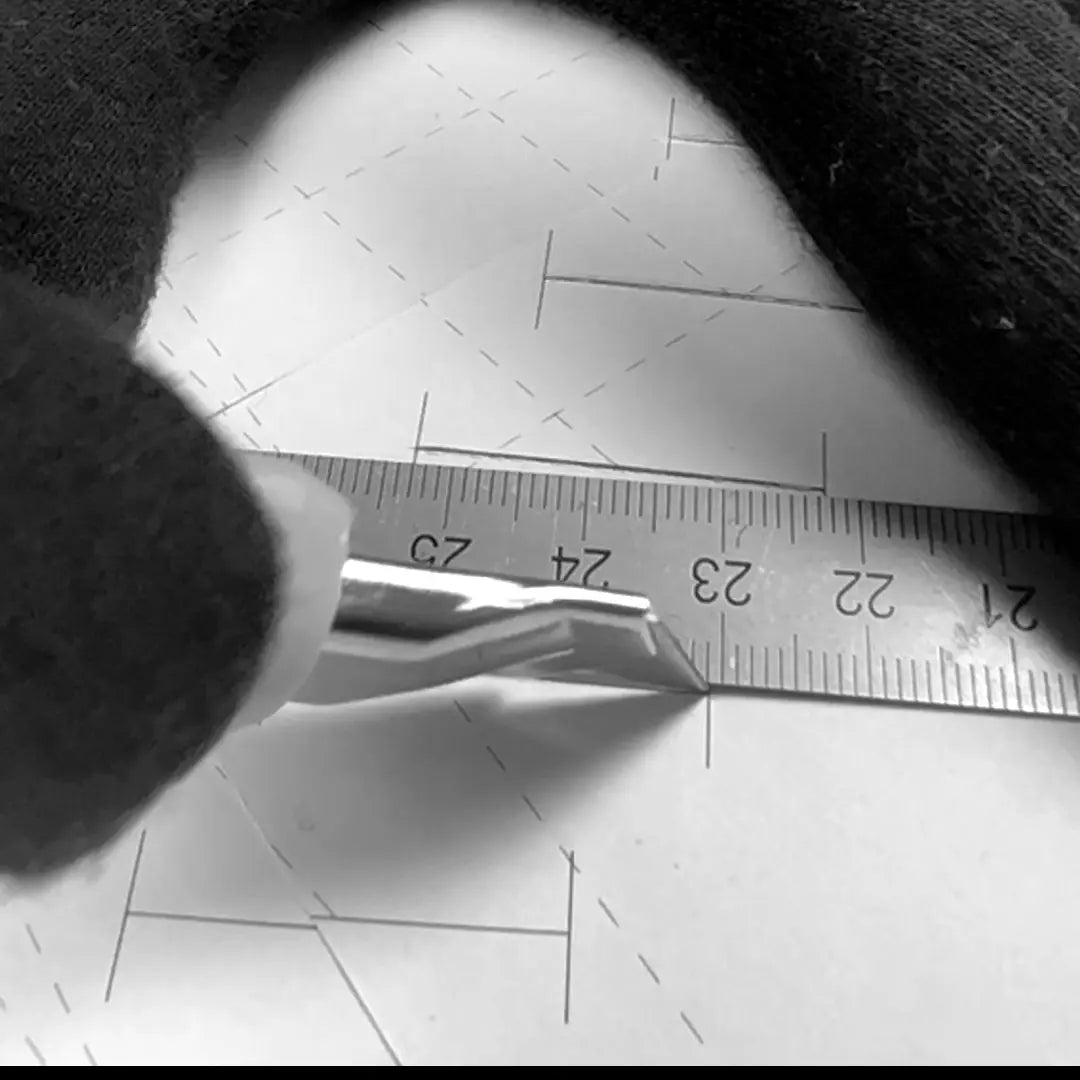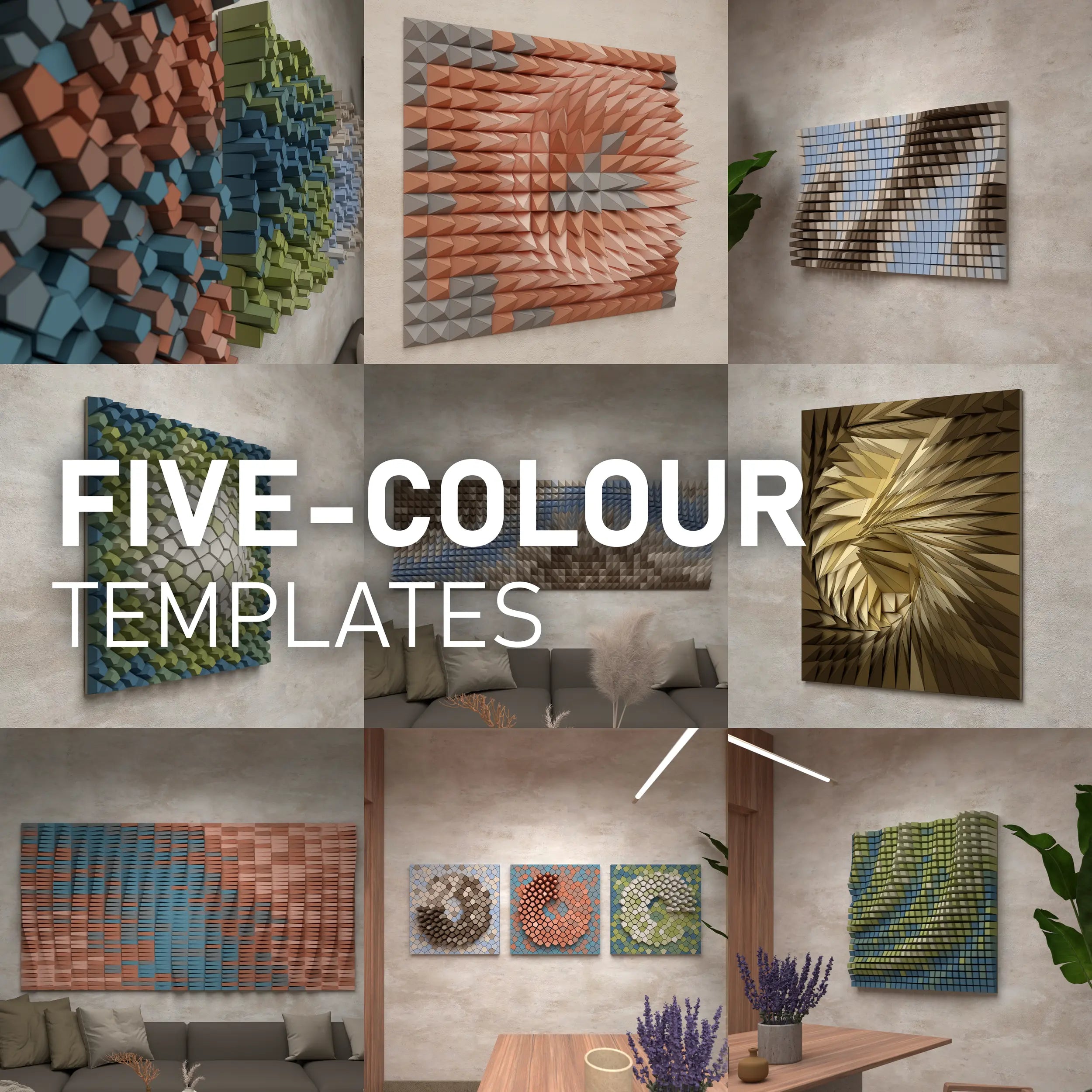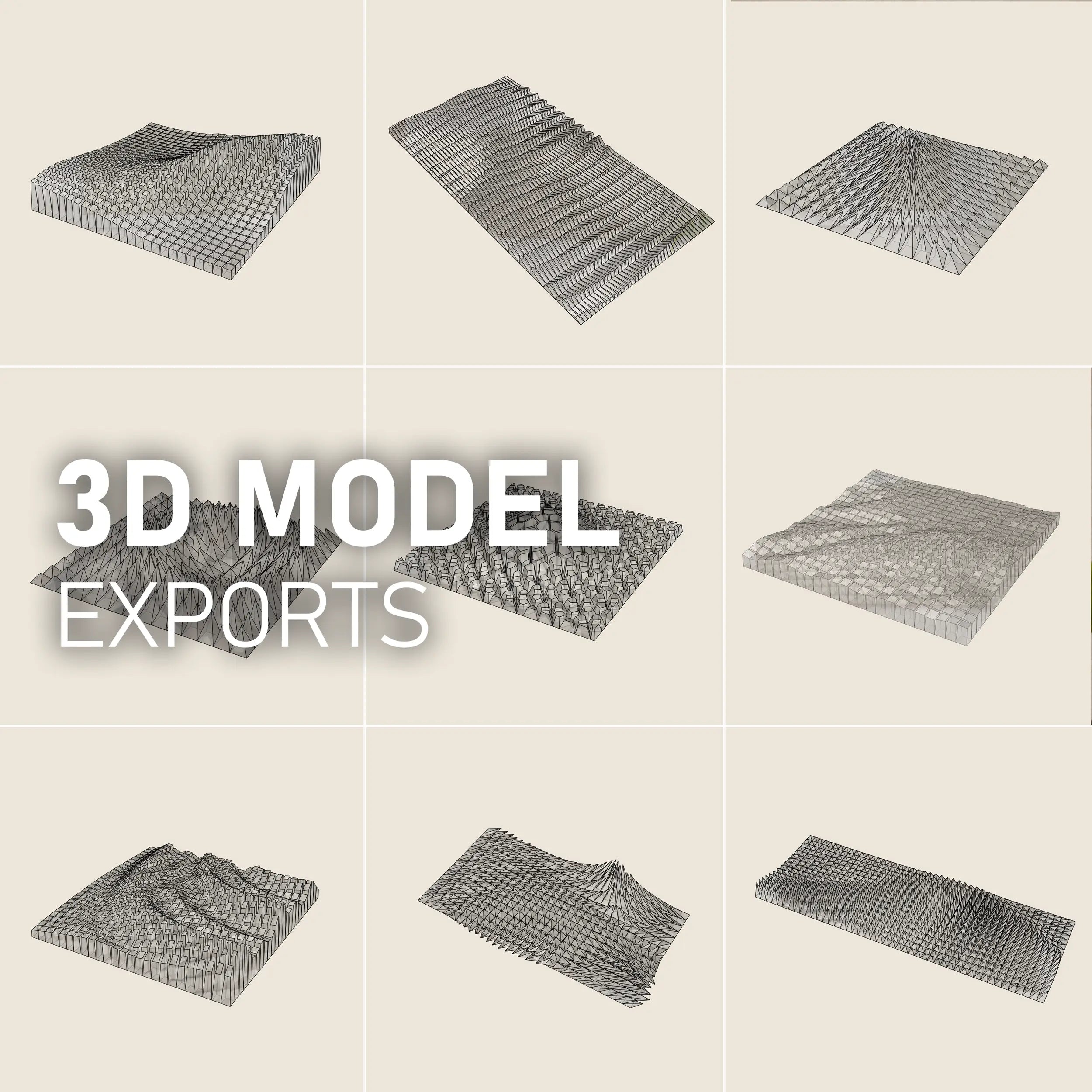TUTORIAL: HOW TO CREATE YOUR OWN PARAGAMI 3D WALL ART FROM PAPER
Paragami Templates offer a fantastic creative activity for everyone! This fun project rewards your effort with a stunning piece of home decor.
Why settle for boring paintings and posters? Instead, create extraordinary Paragami 3D wall art to elevate your interior.
No advanced crafting skills are required! PARAGAMI is built from numerous simple blocks that form a visually striking mosaic.
This tutorial guides you through making
Paragami from PAPER.
Browse our Paper Folding Templates in the store ➜
Prefer 3D printing over paper folding? Check out our 3D Model Exports for easy 3D printing! ➜
Explore more Tutorials and useful tricks.
-
HOW TO EVEN START?
Paragami can feel overwhelming at first. While the process is simple and repetitive, there’s a lot of information to take in at once. Let's start with the inspiration!
-
MAKER's GALLERY / INSTAGRAM
First, we recommend exploring the MAKER'S GALLERY, where individual artists—just like you—have transformed Paragami Templates into stunning DIY creations. Get inspired and find your favorite piece!
You can also check out Paragami on Instagram, where we regularly share finished artworks.
-
EASY TEMPLATES TO START WITH
We've put together a collection of beginner-friendly templates to help you get started:
- PARAGAMI CUTOUTS – Perfect for beginners! No folding required, just cutting.
- PARAGAMI STRIPES – Simple, no complex folds. Uses minimal paper, and the blocks are open, making gluing easy.
- OTHER EASY TEMPLATES – Additional beginner-friendly options to explore.
-
WHAT WILL YOU GET?
Let's take a closer look at what the Paragami template download package contains.
It is good to know what you will get before the purchase! -
We offer various types of templates, each with its own download package.
To explore the details of each package, check out our article on Download Packages➜.
- PDF TEMPLATE
- A4/A3 PDF LAYOUT full scale
- DXF OVERALL
- DXF CONTINUOUS SHEETS A4/A3
- DXF DASHED SHEETS A4/A3
- DXF SINGLE BLOCK CONTINUOUS
- DXF SINGLE BLOCK DASHED
- *SVG A3 SHEETS (in the process)
-
Each package includes multiple file formats to suit different needs. For example:
- A PDF with blocks arranged on A3 paper for larger prints.
- A PDF with blocks arranged on A4 paper, ideal for home printers (usually double the pages of the A3 version).
- DXF files for Silhouette and SVG files for Cricut cutting machines.
Find the right format for your project and start creating!
-
DO YOU WANT TO TEST IT FIRST?
-
At Paragami, we understand the importance of being able to test and experiment with our design files before committing to a purchase. That's why we offer examples of the files for each type of design, allowing you to try them out with your printer or plotter machine.
-
Get the example files and ensure compatibility with various software and devices.
GET TEST FILES ➜
-
WHAT TO GET BEFORE THE START
-
PAPER
Choose the right paper and find some ideas where to get it.
Find out ➜BACKBOARD
What material to use and how to prepare your backboard to secure your 3D Paragami wall art.
Find out ➜ -
OTHER USEFUL TOOLS
Follow this article that sums up what is good to get before starting to make Paragami. We are sure, most of the tools you have already at home, but it is always good to go through a checklist;)
Get ready ➜
-
HOW ARE YOU GOING TO CUT THE SHAPES OUT?
Once you download the ZIP package, you'll find multiple data sets—choose the one that best suits your preferred method of making. Each package includes different file formats, but all contain the same block geometry—just exported in different setups.
-
SCISSORS / SCALPEL
Print the PDF file. Use a desktop printer or visit a print shop. The block are prearanged onto the A4 and A3 formats. Then take SCISSORS or a SCALPER and cut the shapes out manually.
LEARN HOW TO WORK WITH THE PDF ➜ -
PLOTTER
Import the DXF file to plotter program of such as Silhouette Studio.
Set up the machine and cut the shapes out automatically.
LEARN HOW TO SET UP SILHOUETTE CAMEO 4 ➜We are currently gradually updating all the templates with SVG files (Cricut, A3 format). Browse templates already updated with SVG files.
STEP 01-B / Plotter
-

PREPARE THE DATA
LEARN HOW TO SET UP SILHOUETTE CAMEO 4Download the enclosed DWG/DXF file. Find a print shop with a plotter or use your own desk-top one (Silhouette Cameo). The data are vectors and can be easily re-arranged to the size of the working area of the cutter. You will have to import it into your plotter program and set up the cutout.
-

DIFFERENT SETTINGS
Set up different settings for the lines. The Outline and the Numbers should be cut all the way through, but lines for folding just a bit or with a dashed or dotted line. The different cut setting is used for different materials and thickness. The outline of the shape and lines for foldings are on different layers. This gives the option to plot them with different settings (e.g. dashed, less power), which makes assembly easier.
-

PEEL OF THE SHAPES
Once plotting ready, carefully peel off the shapes. Do not bend or fold the paper, bend the cutting mat instead! The paper will pop up easily.
STEP 01-A / Scissors/Scalper
-
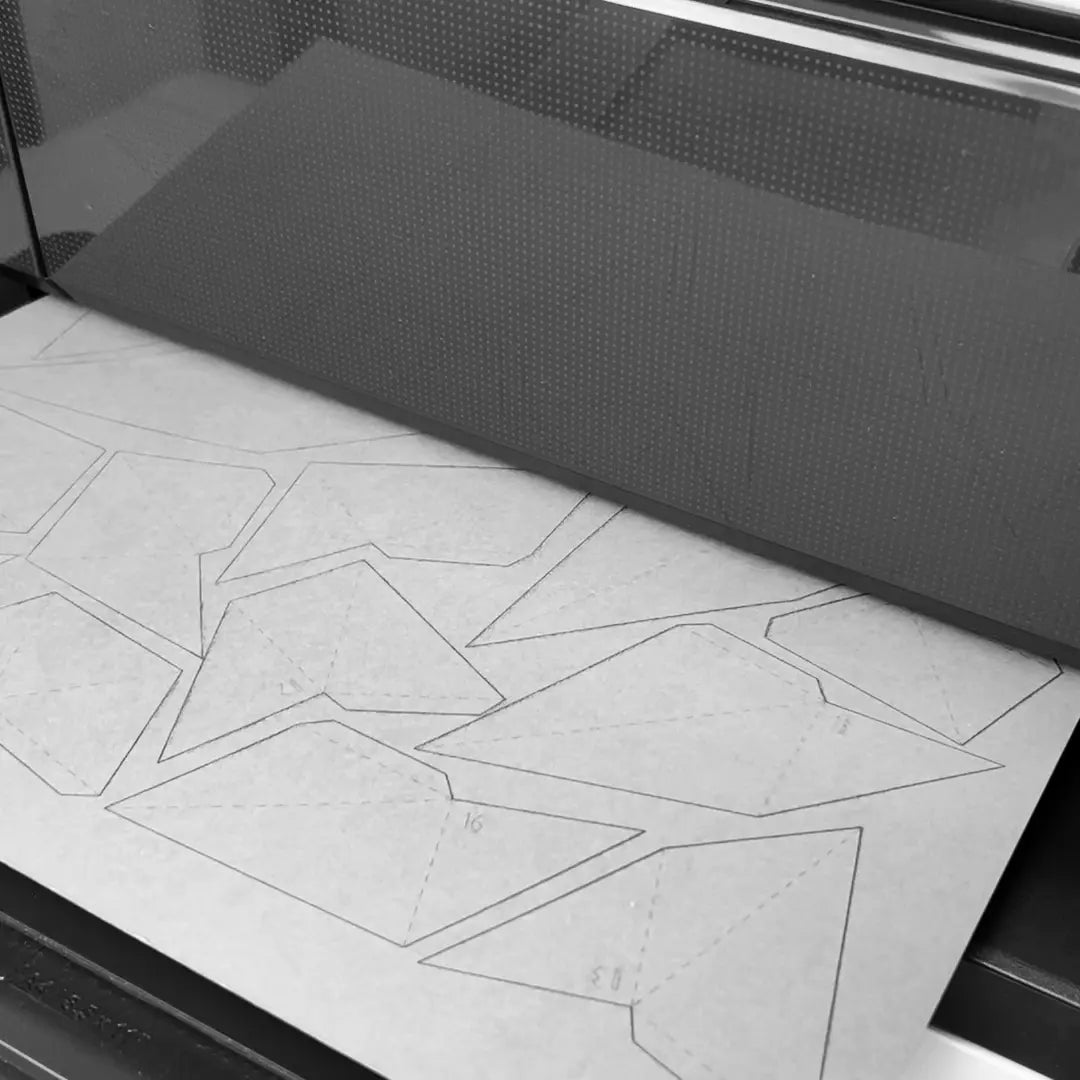
PRINT THE LAYOUT SHEETS
READ MORE ABOUT PAPERDownload the PDF and print the sheets on a regular printer. The paper size is A3 or A4 by default. We recomend to use colour paper 120g - 240g.
-

CUT OUT WITH SCISSORS
Carefully cut out all the shapes. It is easier to roughly separate individual shapes. And then precisely cut out each shape following the outline. It is easier manipulation.
-

CUT OUT WITH A SCALPEL
Use a metal ruler to guide the blade. Be careful not to cut you fingers!
-
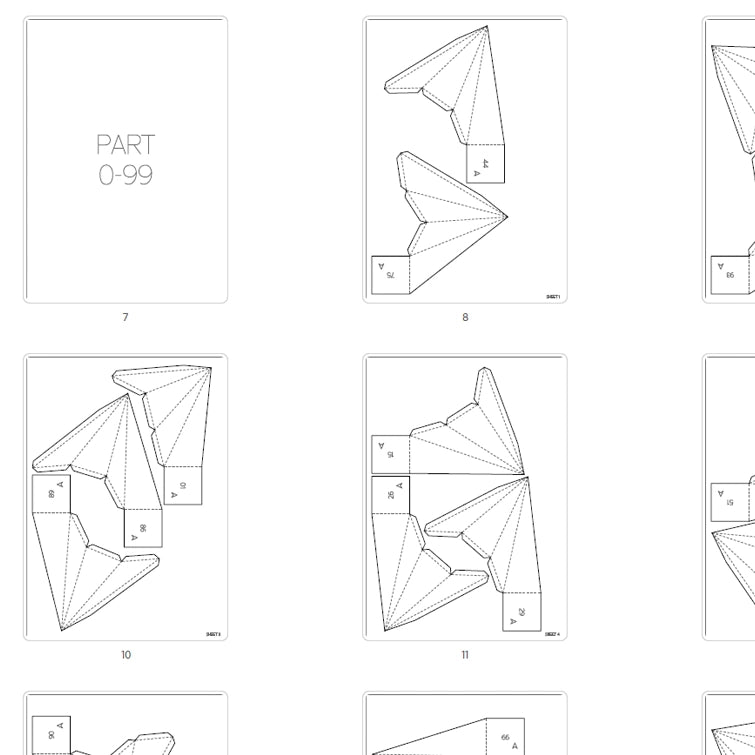
-
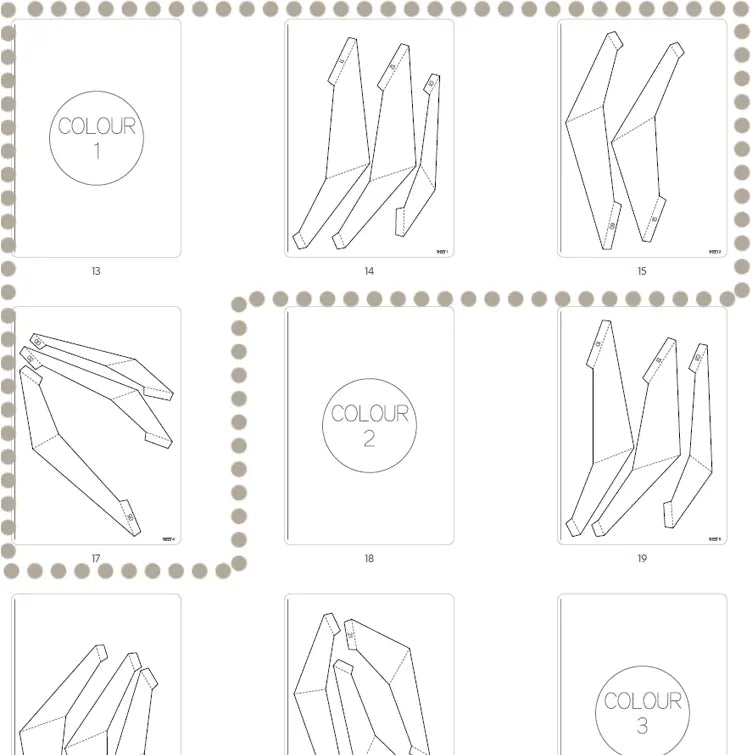
-
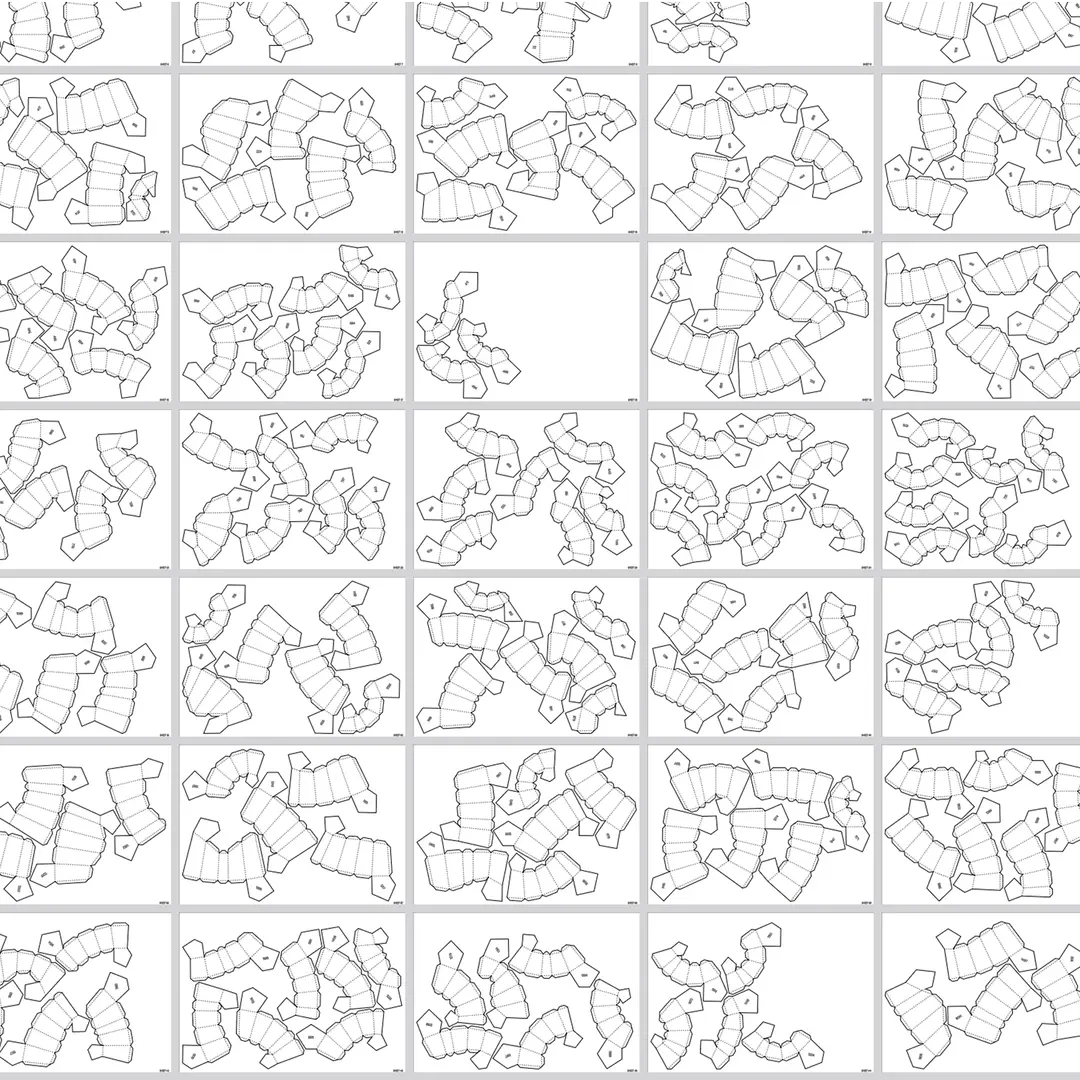
STEP 02 / PREPARATIONS
-

MARK DOWN THE NUMBER
Rewrite the number of the shape on the other (bottom) side. Once the shape will be folded-up and glued, the number will not be visible.
-

SCORE THE FOLDING LINES
Use a ruler and a dull knife (or a needle) to score the folding lines. Bare in mind NOT to cut the paper through. This will give rise to effortless, nice and sharp folds later. You can also use a dull pizza cutter to score the lines. This keeps them straight and easy to move through quickly or a scoring board.
-

ORGANIZE THE SHAPES
Now is a good time to double-check if nothing is missing. Look before you leap! You can already organize them in ascending order.
STEP 03 / FOLDING-UP
-

BENDING
Fold all the edges. Remember, the printed lines will end up inside the block.
-

ADD GLUE TO THE TABS
Use regular paper glue.
-

FOLD UP THE SHAPE
Firmly press both sides and hold until they stick together.
-
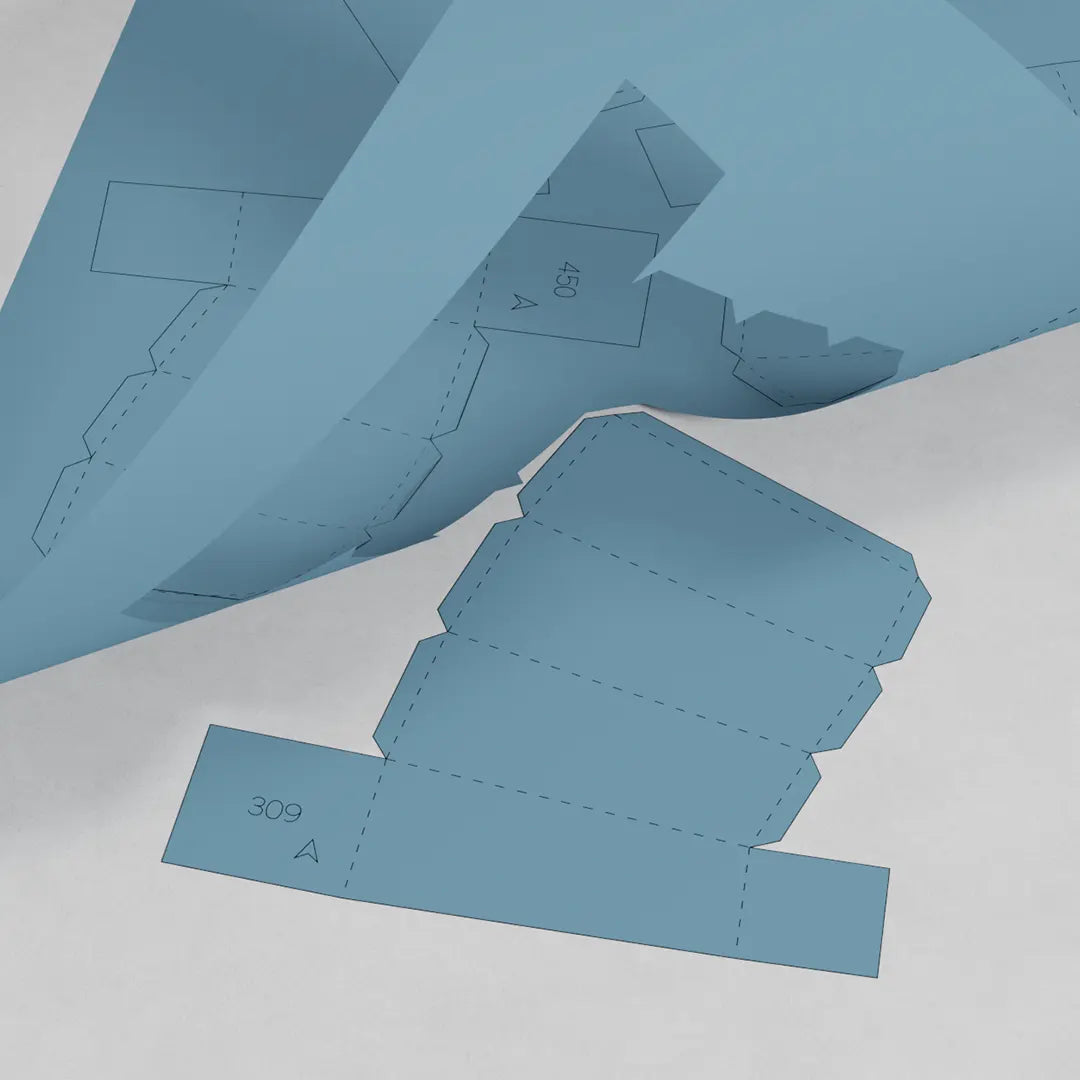
KEEP THE LINES AND NUMBER INSIDE
Printed lines should stay inside the shape to keep the final artwork clean and polished. If you fold it the other way, the artwork will end up mirrored.
-
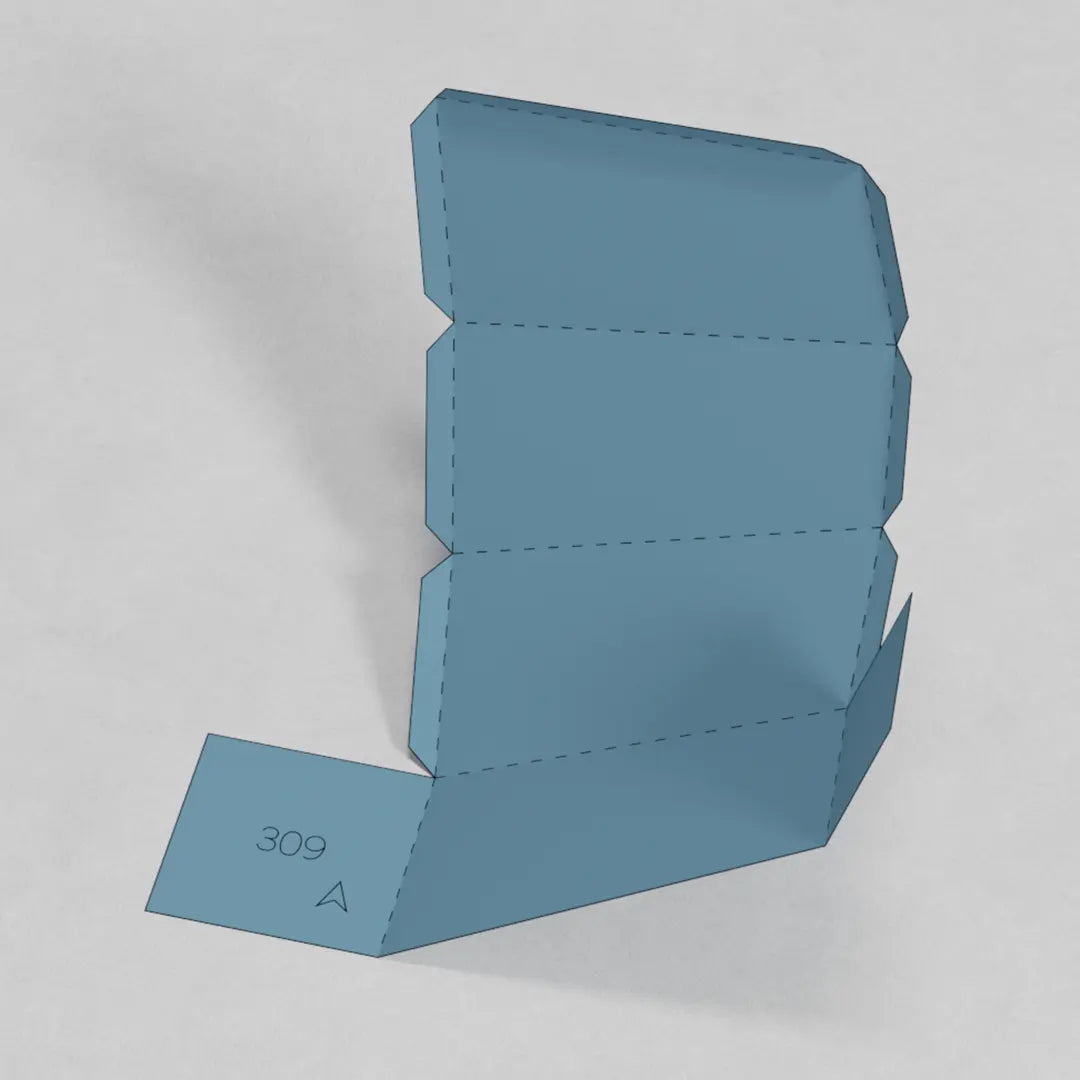
MARK THE BLOCK #NUMBER TO THE BOTTOM
Remember to mark each block number on the bottom so you will not get lost when assembling.
-
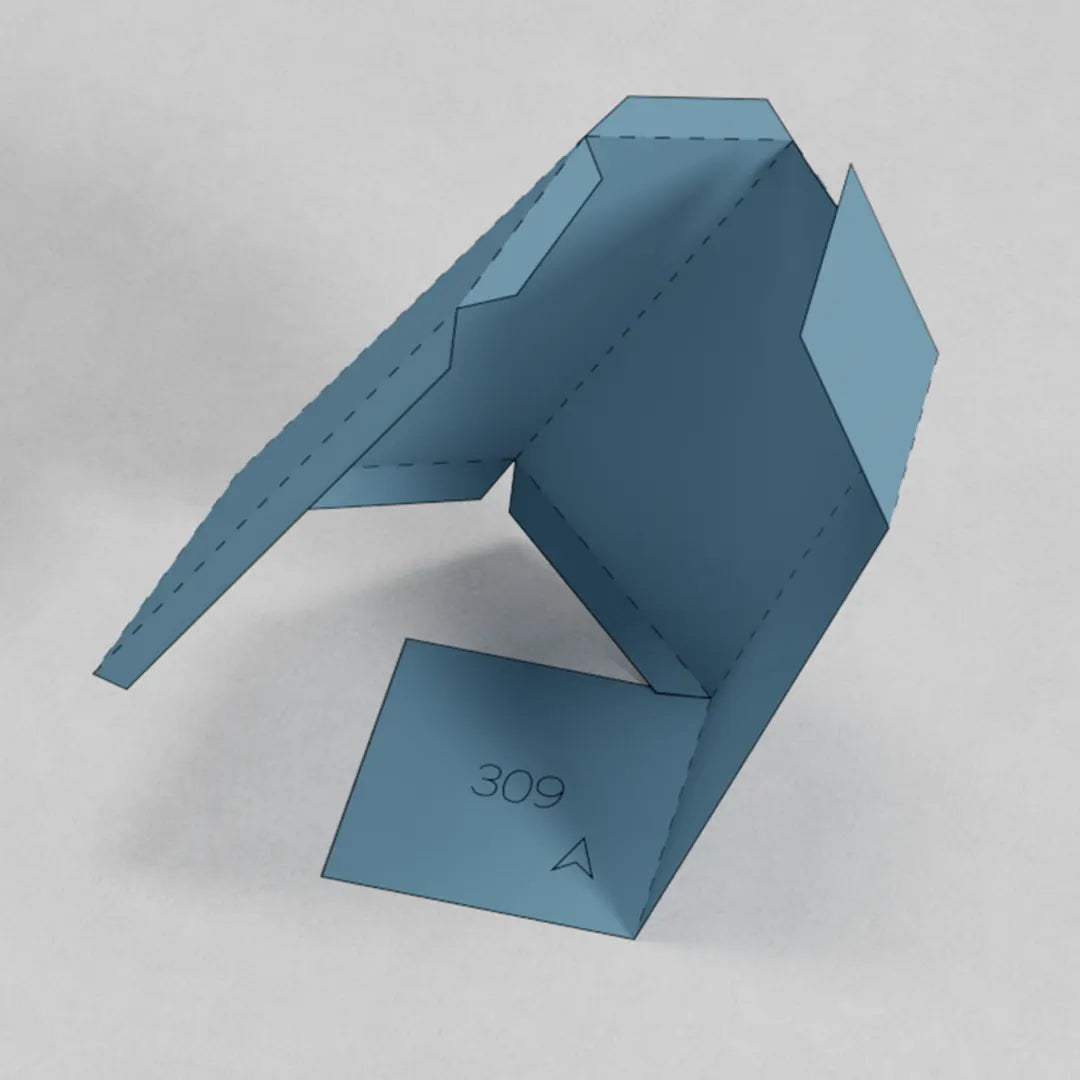
-

SHAPE EXCEPTIONS
Not all templates are folded the same way—some have exceptions. However, the blocks always have simple shapes and are easy to fold.
-
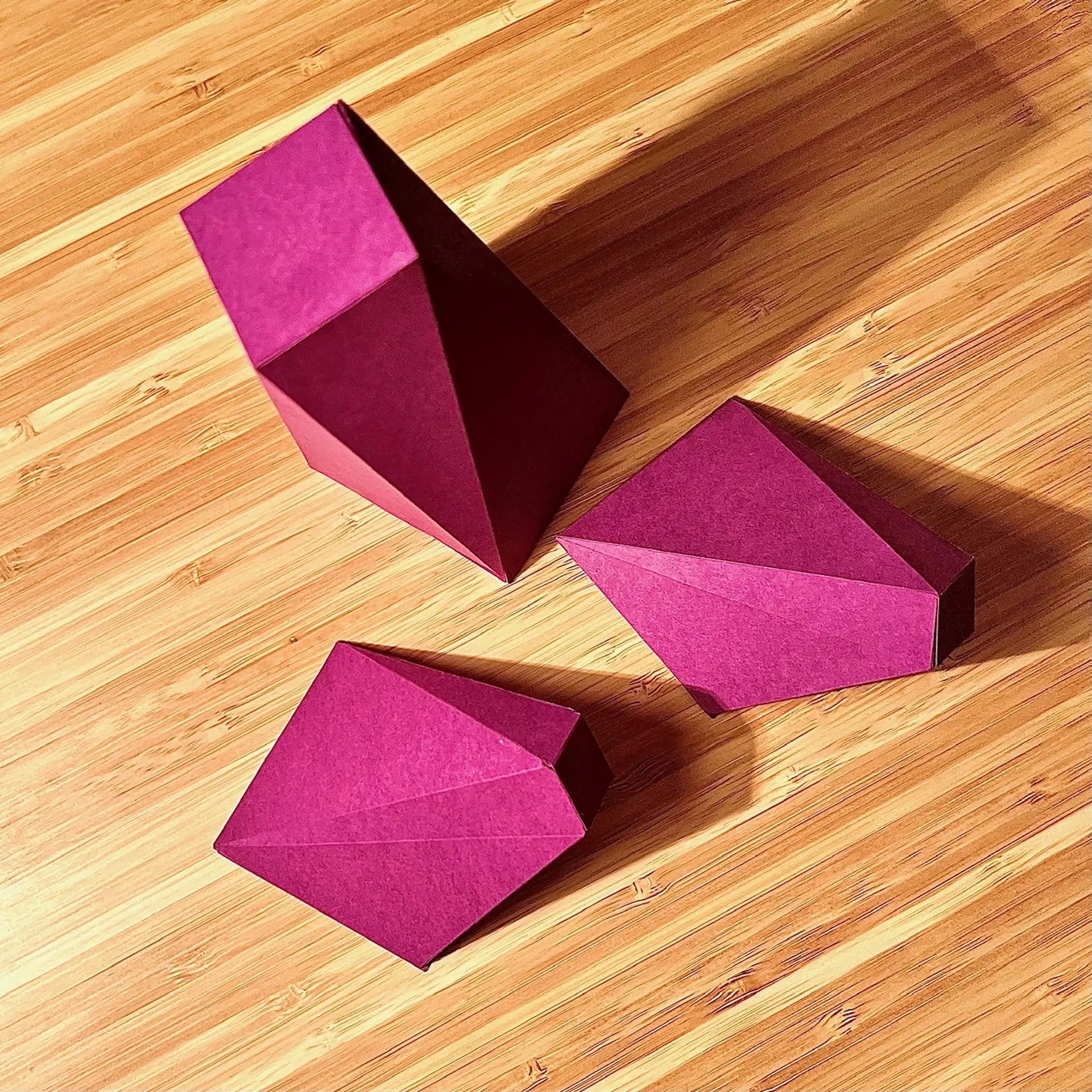
-
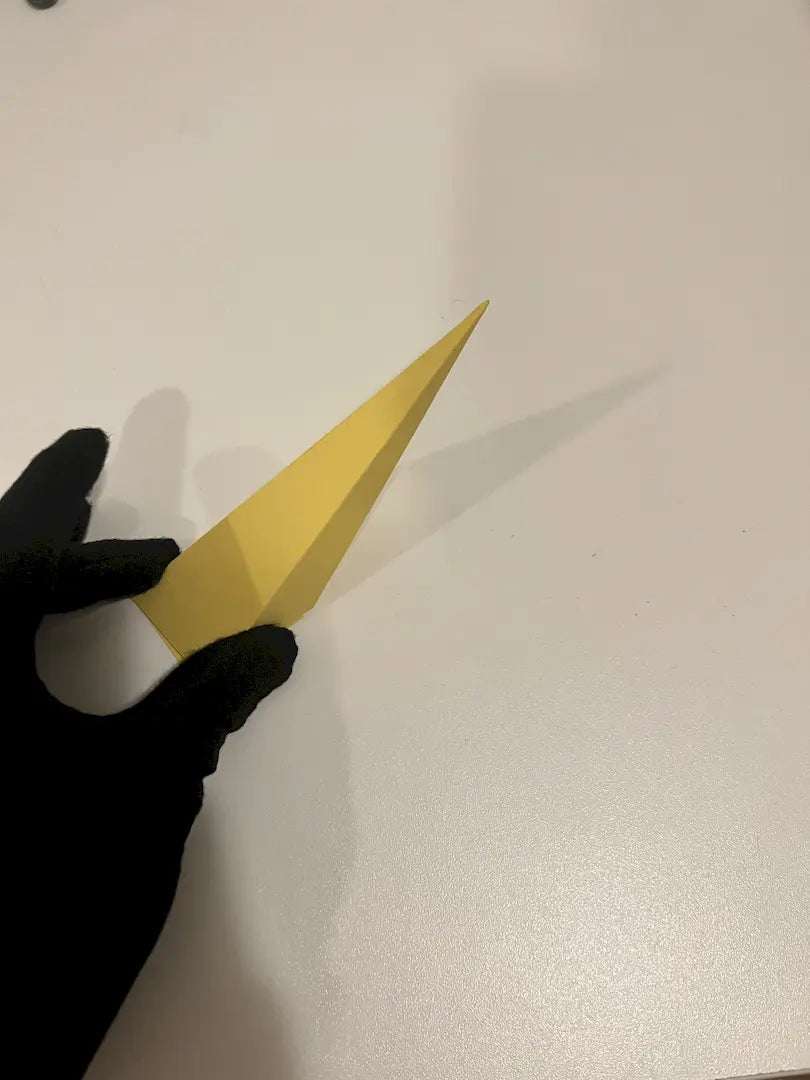
STEP 04 / PREASSEMBLY (OPTIONAL - NOT FOR ALL PARAGAMI DESIGNS)
-

TWO SHAPES - BIG & SMALL
Some of the Paragame designs consists of multiple shapes - small and big pyramids. It is good to make each from different colour paper.
-

GLUEING TOGETHER
Glue the small one into the big one. There is guiding dashed line for proper alignment.
-

GLUE - HOLD - REPEAT
Repeat the process with all the shapes. Remember - do not glue wrong number together!
STEP 05 / THE GRID
-

PREPARE THE BACKGROUND
Get ideas on what material to use and how to prepare your backboard to secure your 3D Paragami wall art in this ARTICLE ➜
-

ASSEMBLE IT IN DRAFT
First, assemble the blocks in the draft without glueing. Again - look before you leap!
-

GLUE IN ON THE BACKGROUND
Finally, it is time to start sticking the shapes to the background. Start with the ones, which are not hanging over other blocks.
-
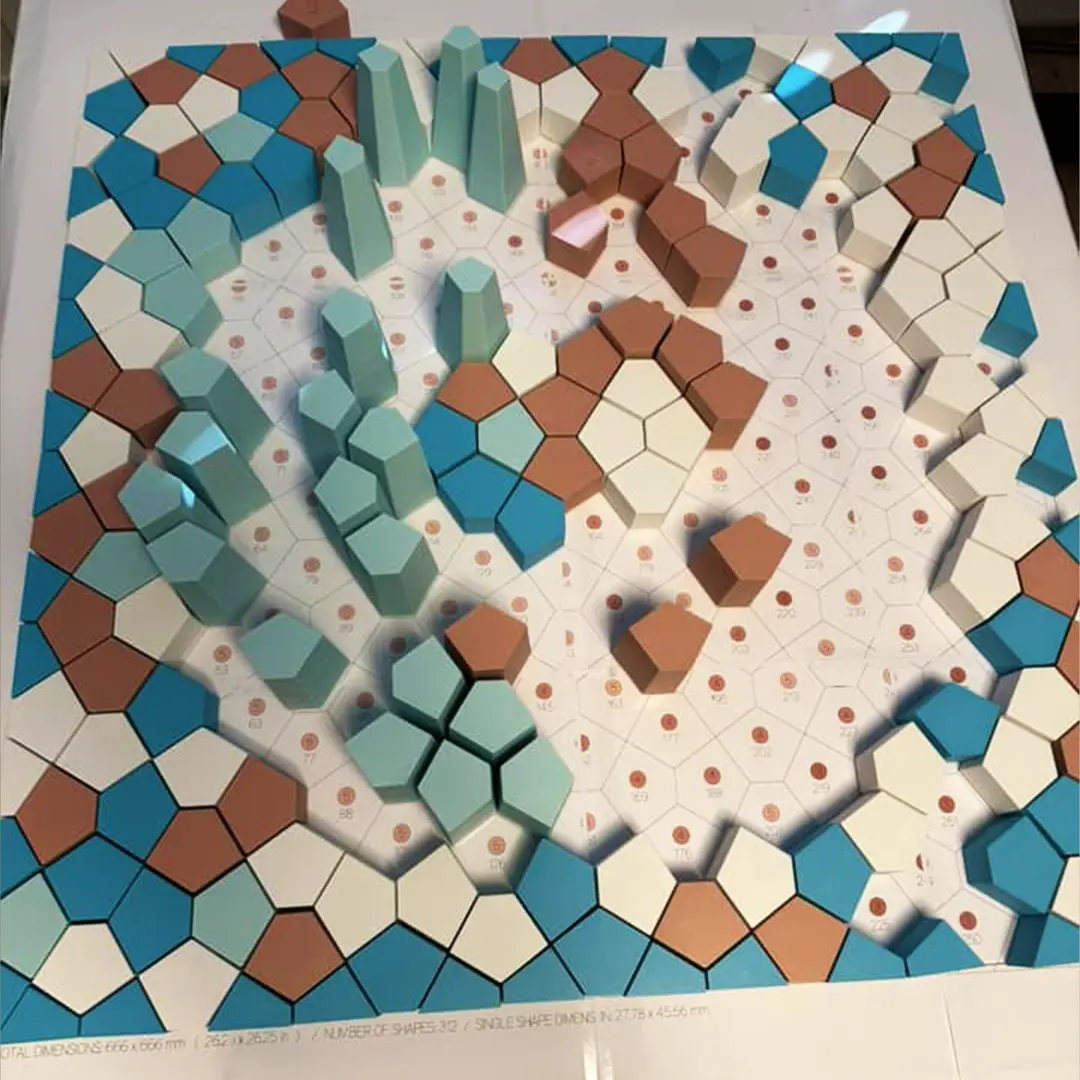
LAYOUT IN FULL SCALE
LEAR HOW TO PRINT THE LAYOUT IN FULL SCALEEvery template includes a layout PDF, featuring a numbered grid that shows where each block belongs.
If needed, you can print the layout at full scale using your home printer—just select "Poster" mode.
-

DRAW THE GRID DIRECTLY ON THE BACKBOARD
We recommend redrawing the grid directly on the background—there’s no need to print the layout. Since the blocks usually have simple shapes, drawing the grid is easy.
Using a grid helps minimize inaccuracies. Even a 0.1mm gap can lead to a significant shift when applied across 500+ blocks.
-

-
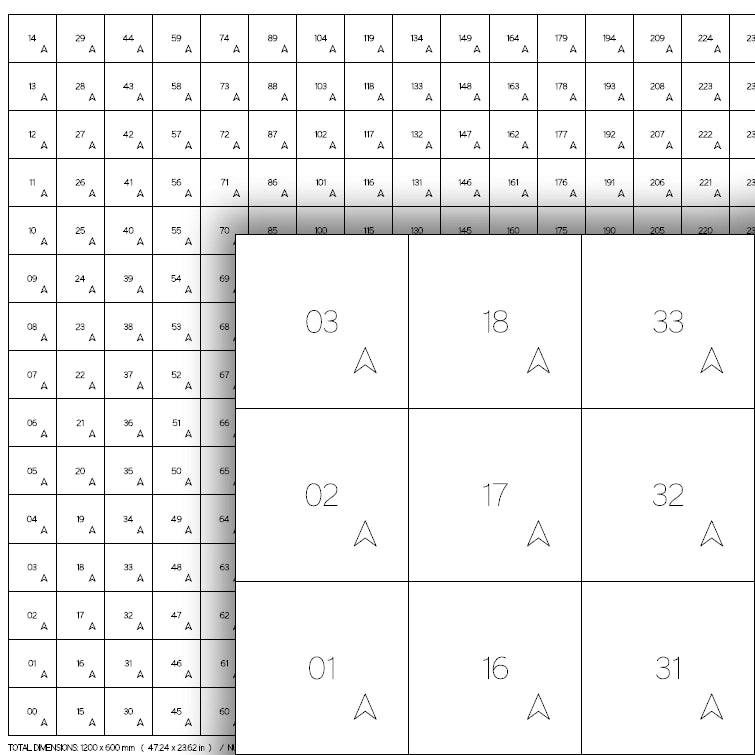
-
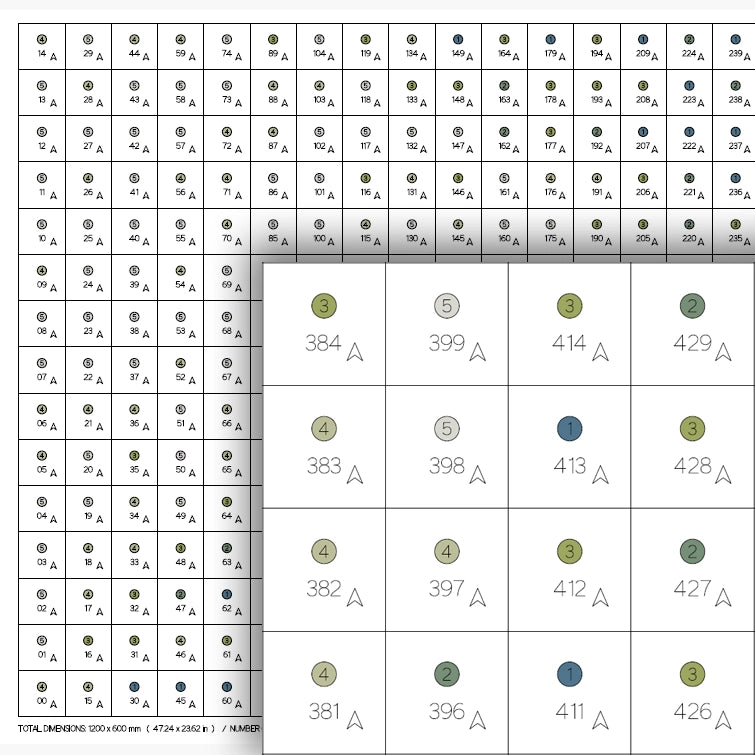
-
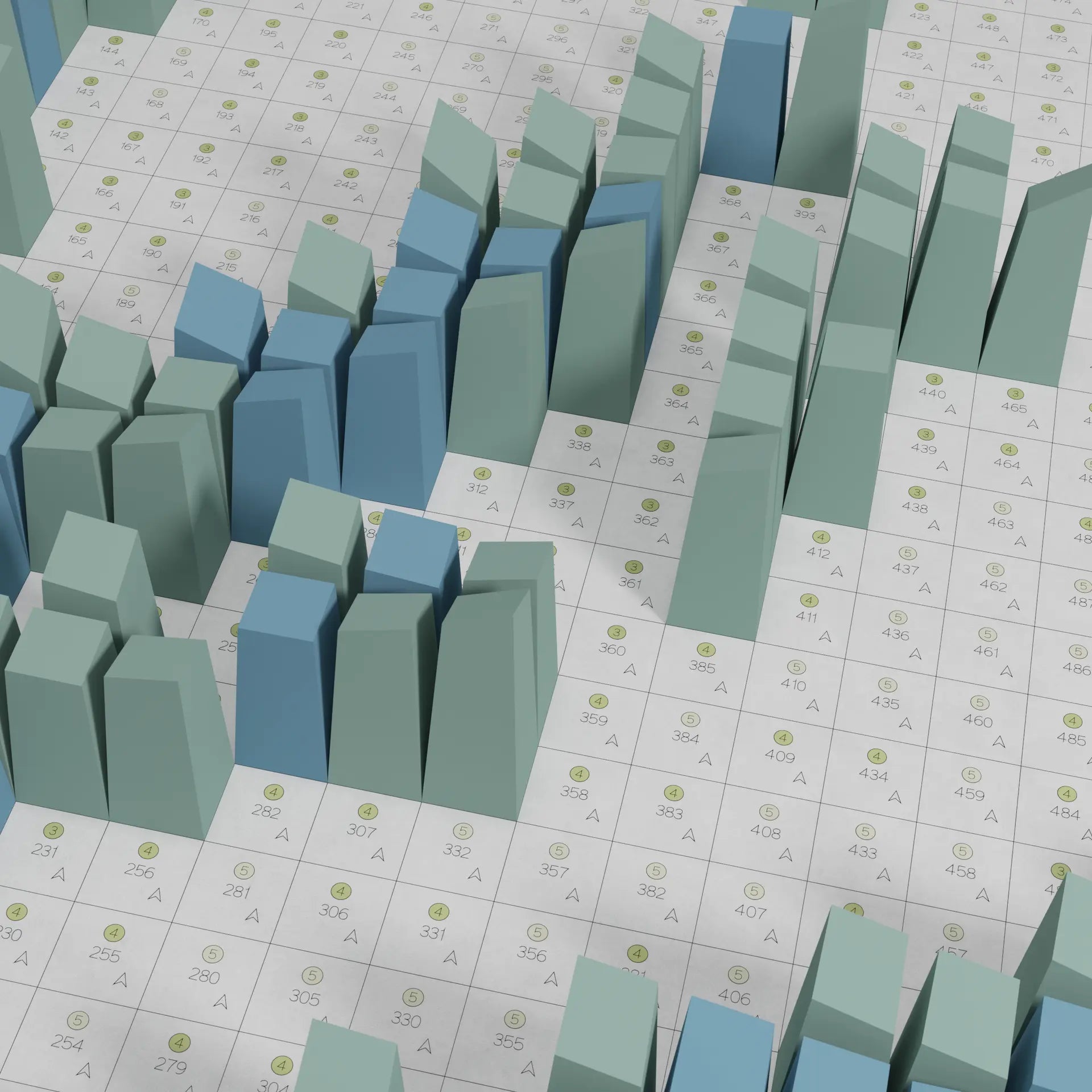
STEP 06 / FINALIZING FOLDING AND ASSEBLY
STEP 07 / FINAL TOUCH
-

EDGES
Cutting the board bigger that is the size of the art and leaving plain edges will make it look more artistic and clean.
-

FRAME
Framing is the unsung hero of wall art - the final touch that takes the
piece to the next level. A well-chosen frame doesn’t just complement the
art; it elevates it, adding depth and sophistication to the
presentation. -
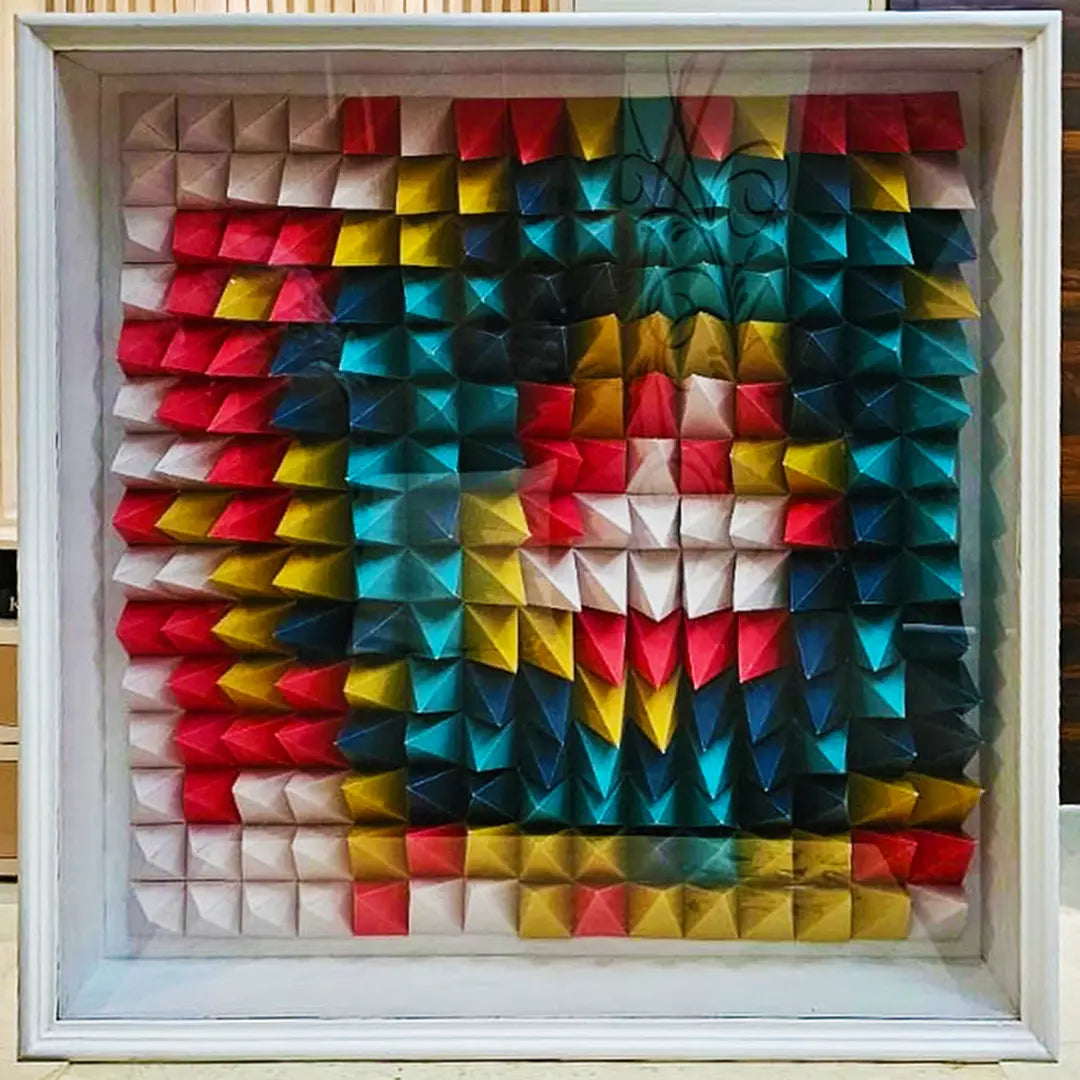
SHADOW BOX
To protect your art from dust, use a shadow box. Read more about dust challenge in this article.
-
CONTINUE TO THE STRIPES COLLECTION
LOOKING FOR SOMETHING
EVEN EASIER TO START WITH?Designs in PARAGAMI STRIPES COLLECTION are the BEST TO START with.
- It takes 1-4 hours to make.
- No complex folding, or glueing.
- The template is prepared in A4 paper formats - which you can print with any desktop printer at home.
- The design is optimized and colour paper is efficiently used. You will not need a large amount of paper sheets.
-
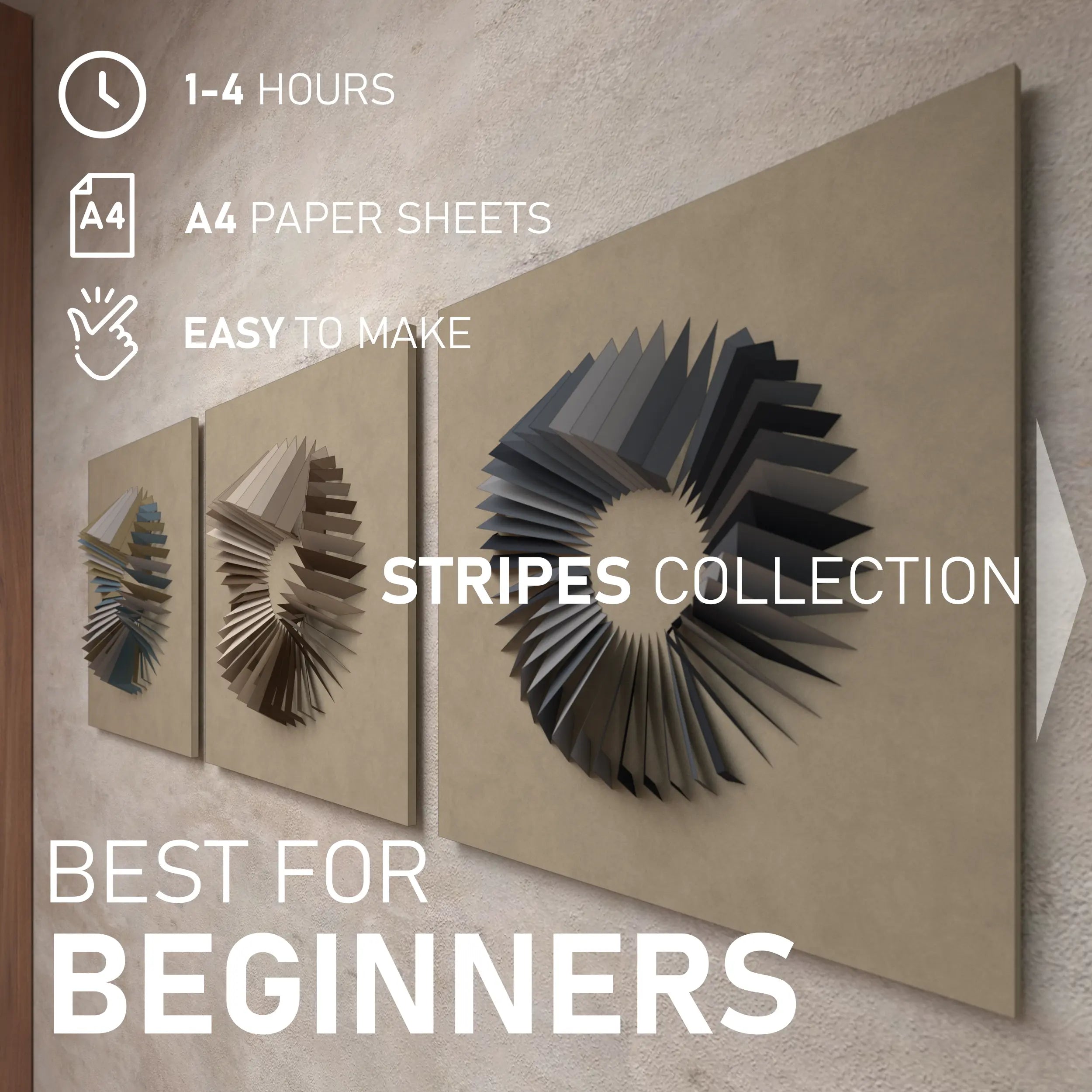
APPLY FOR A 30% DISCOUNT ON YOUR NEXT PURCHASE
Once you finish the wall art, let us know! Allow us to share photos of
your piece on social media and get a 30% discount on your next purchase!